Having a website that’s fast is no longer an option. Putting Google aside for a moment let’s focus on your visitors. We all know that people’s attention spans are at historical lows. So low in fact, that when researching some actual statistics, one of the most recent search results to pop up was a Canadian study. It showed the average person’s ability to hold a thought has now been surpassed by that of the common goldfish. Sad but true.
So what does this mean for the average website owner? Simple, it means you need to make sure your website loads as quickly as possible. If you leave people waiting for anything more than a second or two, there’s a good chance they’ll disappear. And once they are gone, chances are, they won’t come back.
Going beyond people’s short attention span, it’s also important to think about the importance of presenting a positive user experience. It’s really no different than going out to a restaurant for dinner — only in this situation, you’re serving up web pages instead of a hot meal. People want their information and they want it now.
Speed matters. There is no way to get around this fact. And here’s where it gets even trickier because Google decided to step into the mix as the traffic cop (back in 2010). Now, not only are you required to meet the expectations of your visitors, but Google has decided to create their own set of rules. Deviate too far from the acceptable norms, and they’ll stop sending traffic your way. Ouch! That probably got your attention.
Given the importance of speed, a simple guide that explains how to speed up your WordPress website seems to be in order. The reality is, there are many different ways to speed up your WordPress website — some basic, others more complex.
Before we get to how to speed up your WordPress website, first, let’s take a closer look first, at how to assess your site speed.
How to Assess the Speed of Your WordPress Website
When it comes to assessing the speed of your website, there are a wide variety of tools available with many of them overlapping in functionality. Despite the overlap, as a general rule, you’re better off relying on a combination of tools and techniques in order complete a proper assessment — taking an average of your results before coming to a definitive conclusion.
It’s one thing to know that your website is slower than it should be. But what’s important is actually understanding the cause of the slowness. Don’t worry, it’s not as difficult as you might think.
Below, we going to cover four specific tools — 3-page speed analysis tools and 1 load testing tool. There are lots more options on the market, but the ones below have a strong user-base and produce consistent results.
GTmetrix
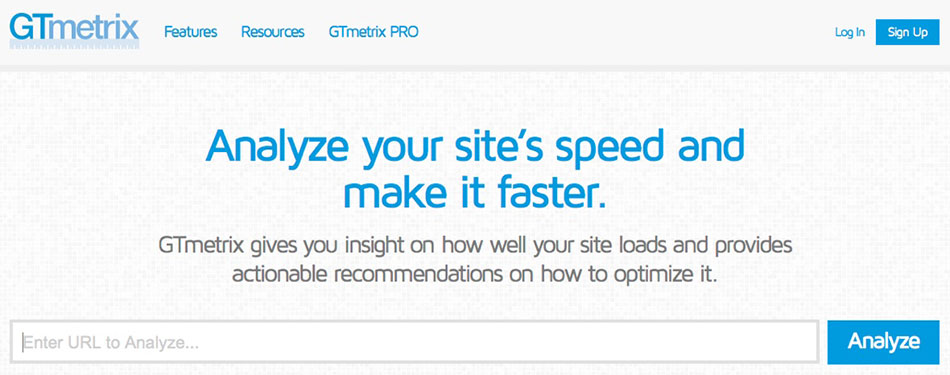
GTMetrix is easy to use and popular tool that can assess the overall performance and speed of your website. With both free and paid service levels, GTMetrix relies on two well-known rulesets:
- Google PageSpeed Insights
- Yahoo YSlow
Analyzing your site with GTMetrix will provide a variety of important metrics including your page load time, page size and the total number of requests. You can perform a one-time analysis simply by visiting their site and plugging in your URL. You can also sign up for a free or paid account which gives you access to even more features.
Pingdom Speed Test
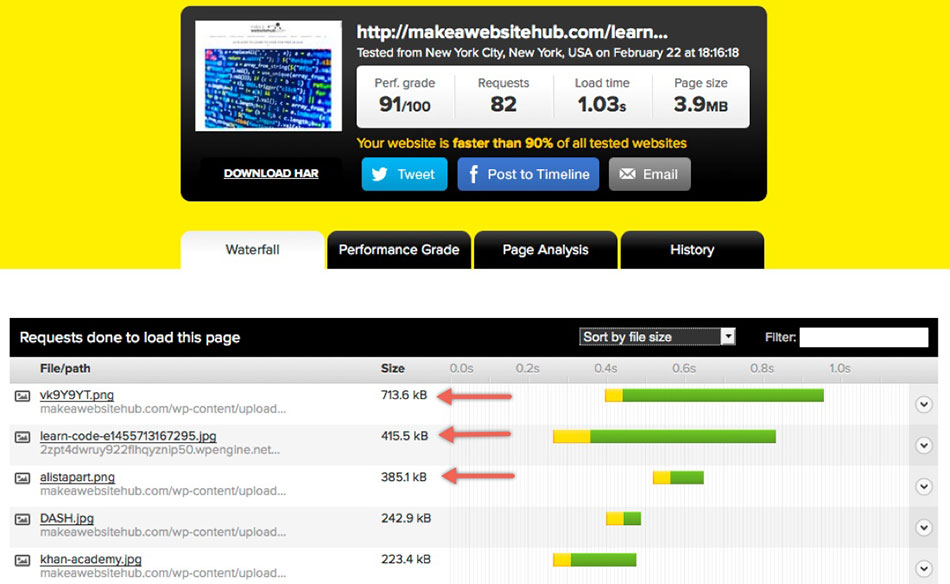
Pingdom is another site monitoring service that allows you to perform a one-time page speed assessment for free in addition to a variety of paid plans that offer ongoing monitoring and alerts.
Pingdom provides actionable advice, and like GTMetrix, the graphical representation makes the data easy to interpret and act upon. For example, if there is one specific image on your site that impacting load time, you’ll be able to spot the problem in just a few seconds using Pingdom’s waterfall view. You can then go in and take the necessary steps to rectify this issue (more on this later).
Pingdom also provides a performance grade that covers important items like:
- Effective browser caching
- Minimizing redirects
- Minimizing request size
And finally, Pingdom provides a detailed page analysis that allows you to see a variety of statistics related to things like time per state, time per content type, time per domain and more.
The point of all these different measurements is that you’ll be able to figure out where a bottleneck is occurring and what the cause might be. This all helps to make the process of speeding up your site that much easier.
PageSpeed Insights
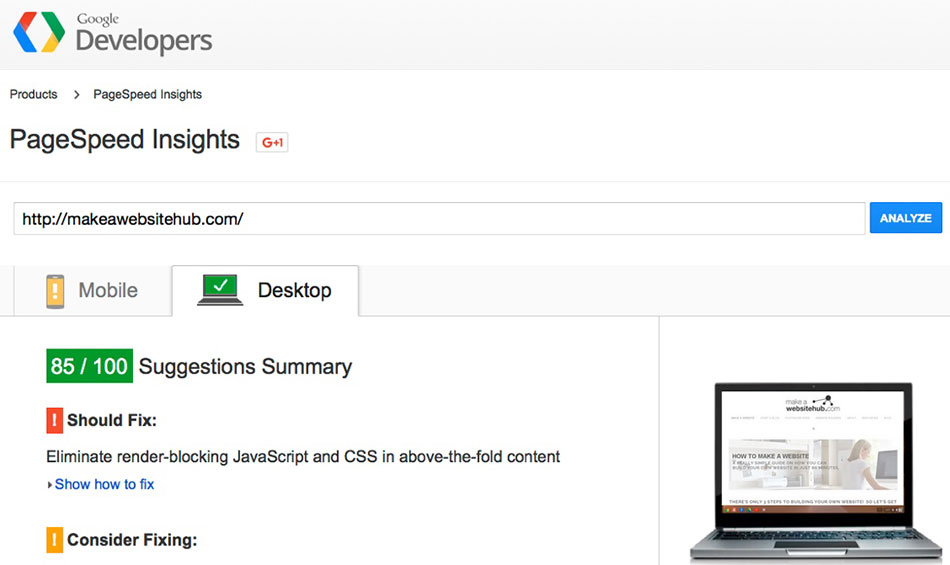
Another resource you should definitely be using to assess your site comes from Google itself. Page Speed Insights is an easy to use tool that provides plenty of valuable information from both a speed and user experience perspective.
Using Page Speed Insights should give you a clear indication of how Google views your site, in both a desktop and mobile version. Typically they recommend a score of 85 or higher on both versions to indicate that your site is performing well.
Google looks primarily at on-page elements when making their assessment including:
- Whether compression is enabled
- Have you minified JavaScript, CSS files and HTML?
- Are you using browser caching?
- Are your images optimized?
- Is your page loading with priority being given to above the fold content?
As you can see, there is plenty of good information available from Page Speed Insights. It’s also worth noting that there can be a considerable discrepancy between the different services. So, for example, you could receive decent scores from both GTMetrix and Pingdom but a disappointing score from Page Speed Insights. For this reason, it’s important to compare not only your overall scores but also the individual components that make up each score.
Load Impact
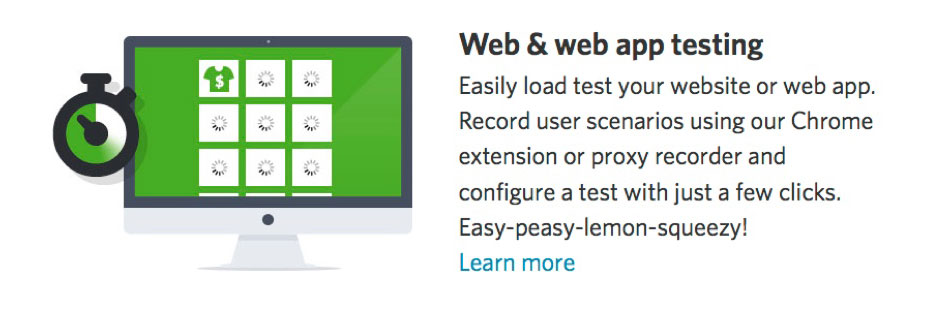
Load Impact is a slightly different tool than the three mentioned above. Offering both free tests (limited to simulating 25 users) and paid plans, this service will simulate multiple users on your website at the same time using a wide variety of variables (different devices, connection speeds, browsers, locations and more).
Load impact testing, in many ways, replicates the testing by the first three services on a much larger scale — potentially from 25 to over 100k users. While your website may perform well for a few visitors at once, if stability under load is critical, you’ll also want to consider more extensive testing like that provided by Load Impact.
Even if your traffic levels are modest at the moment, one link to your content from a high-traffic website can result in a spike in visitors numbers that could temporarily bring down your site. Therefore it’s well worth testing how your website performs under a heavy load.
How To Speed Up Your WordPress Website
The first step towards speeding up your website lies in figuring out what might be causing the slowness to begin with. The tool you’re using to perform your analysis — whether it’s one of the three discussed above or an alternative — should be capable of providing you with a starting point for your investigation.
For the remainder of this post, we’re going to cover many of the specific items you can tackle either on your own or with help from someone who has more experience.
It’s always a good idea to change one thing at a time and then measure results again. If you change multiple elements, it’s not always easy to determine the impact of the individual items.
Choose a Fast Web Host
If you want your website to be as fast as possible, it makes sense, to begin with a strong foundation. That means picking a host that is not only reliable but who is also familiar with WordPress. The bottom line is that your chosen hosting company can have a dramatic impact on the speed of your site, especially when you start to see an increase in traffic. The more traffic you’re experiencing, the more important having a good host becomes.
For most purposes, you can break your hosting options into three different categories:
Shared hosting is typically used for lower traffic websites — it’s the least expensive and usually, the least reliable form of hosting. While it might be suitable for a small business website that only sees a handful of visitors each day, an eCommerce site that’s responsible for paying your bills and putting food on your table deserves something a little more robust.
The primary downside to shared hosting is that because of the low cost, some cheap hosting companies will typically squeeze as many hosting accounts onto a server as possible. This can often result in increased security risks, slower servers, and mediocre customer service. However, despite these drawbacks, shared hosting is the right solution for many websites.
Managed WordPress hosting is the next step up in hosting. It often represents a big upgrade in terms of quality, service, and speed.
If you’ve ever managed a WordPress site you’ll know that there are certain maintenance tasks that you’re responsible for. Managed WordPress hosting handles all those responsibilities for you. But what about an increase in speed?
Most managed hosts operate servers that are specifically set up to run WordPress as efficiently as possible. This means your website will run much faster than it will on shared hosting. Here are a few other benefits of managed hosting:
- Automated backups are usually included
- Improved scalability in the event of traffic spikes
- Less crowded servers mean your website is much faster
- Malware removal is often included should your site be hacked
- WordPress and plugins are automatically updated
- Top tier customer support
Overall, managed WordPress hosting offers some pretty major benefits when compared to shared hosting. Not only will your website be faster, but for a few extra dollars per month, you’ll worry less about downtime and maintenance tasks. For the relatively small extra cost, managed WordPress hosting can have a tremendous impact on the speed of your website. Read more about Fast WordPress Hosts
Dedicated hosting is at the very top of the food chain. Although the price tag puts it out of reach for all but the busiest websites, there is no arguing the fact that dedicated hosting provides the ultimate in performance, speed, control and security.
What really sets dedicated hosting apart from the other options is that your website is the only one residing on the server. Meaning you’ll never have to worry about competing against other websites for the server resources. You also don’t have to worry about other websites on the same server being hacked and potentially slowing down your site or putting it at risk.
Choose a Well Coded & Fast Theme
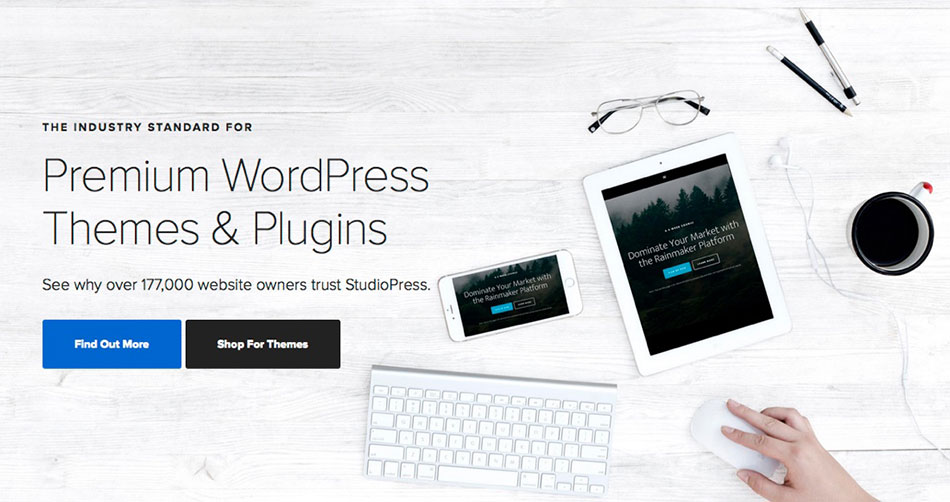
While choosing a reliable host is important, so too is selecting a WordPress theme. There are thousands upon thousands of WordPress themes available. Some are available for free while others are only available from premium theme shops.
When picking a theme, speed is important, for sure, but don’t overlook some of the other important considerations such as:
- Cost
- Reliability
- Frequent updates
- Security
- Compatibility with plugins
Taking the above considerations into account, how can you pick a theme that is reasonably fast? Great question. Many premium theme companies have taken the time to have their themes tested. With a little research, you’ll also be able to find some actual test results completed by a third-party. Pick a theme that is fast, but not at the expense of the elements listed above.
As a general rule, you’re better to select a premium theme from a well-known company. These are most likely to provide a fast and well-rounded solution. Just a few examples are:
Keep Your Site Squeaky Clean
Maintaining a clean WordPress installation is something that’s overlooked by many WordPress website owners, usually because it’s something that can’t be seen. However make no mistake, over time, this can have a dramatic impact on your websites performance.
WordPress uses a MySQL which is a database responsible for storing all the information contained on your website. Without getting too technical, within your database is a series of tables or specific places in which to store information.
For example, all the comments on your WordPress site are contained in a comments table; all your settings are contained in a settings table; individual plugin settings are contained within their own unique tables and finally, your posts, pages, and every corresponding revision are also contained within a table.
The more content, the more plugins, and the more comments there are on your site, the faster your database will increase in size. Remember, every time you save a draft post, WordPress adds a record to the table (in the form of a revision). It’s not uncommon for a large post to have 6 to 10 or more accompanying revisions. Over time, this can really start to add up.
What’s the problem with lots of tables and records? Well, when WordPress needs to find a specific piece of information contained in the database, it has to search for it. Your database is like a library. The bigger it is, the longer it takes to find the book you’re looking for. And every once in a while, someone puts the book back on the wrong shelf, which slows down the process even more.
Luckily, there are plenty of handy plugins available that will clean up and organize all the junk in your database. This can involve optimizing (organizing) tables and deleting unnecessary table records (like post revisions).
Depending on how frequently you add new content, it’s a good idea to establish a regular schedule where you organize and clean your database. Just remember to always backup your database before performing any maintenance. Here are a few popular plugins that can help to keep you WordPress database spick and span:
There is one more thing when it comes to keeping your WordPress website squeaky clean: make sure you delete any themes and plugins that are not in use. Unused themes and plugins are simply unnecessary overhead, not to mention an increased security risk. A simple rule of thumb is that if you’re not using a particular theme or plugin, delete it from your server.
Optimize Your Media
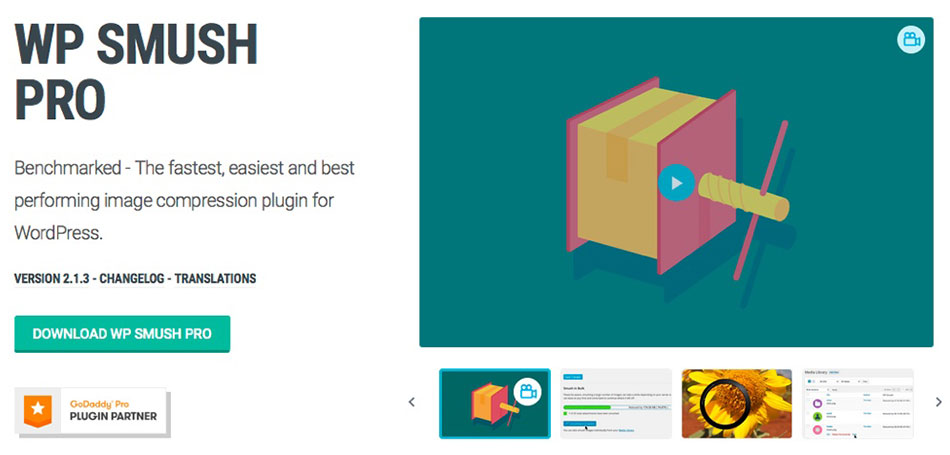
Imagine buying a fast sports car and then filling up the trunk and passenger seat with heavy weights. Crazy right? Why buy a fast car and then proceed to load it down with performance depleting objects?
Your WordPress website is no different, except instead of using weights, you’re probably using images. That’s not to suggest that you shouldn’t be using images on your website because you should be. However, you don’t need an image that is 5000×6000 pixels and 10MB in size. In fact, 10%-20% of that is usually more than adequate, unless you using a full-screen background image. Even then, your image should be as small as possible.
What frequently happens is that people take a picture using their smartphone or DSLR and upload it straight to their website. This almost always results in an image that is much larger than required. It also means that when someone visits your website, their browser needs to download the same large image. This adds precious seconds to your page load times — a situation made even worse if your visitor is using a slower internet connection, like 3G or 4G on a mobile device.
Here are a few options that can make a real difference when it comes to images:
Resize Your Images
Always resize your images before uploading them to WordPress. Depending on your level of sophistication, you could use a program like PhotoShop to do this. There are also plenty of lower cost or even free options available. iPhoto is one such option and Snagit from TechSmith is another. With each of these options, all you need to do is open your photo, resize it to something more appropriate and upload the smaller image to WordPress.
Reduce The Quality of Your Image
Your image format should vary depending upon the type of image being displayed. Most of the time, if you’re displaying photographs in a blog post on a page of your website, you’re better off using the JPG format. For graphics or those situations where quality is more important than anything else, PNG files are usually the best choice. Primarily because they are considered to be a “lossless” format — that is, no degradation of quality.
Most photo editors will allow you to save a PNG image as a JPG file and in the process, introduce compression. This means you can take a very large PNG image, resize it and then save it as a JPG meanwhile compressing the image file size by 20% In most situations, anyone viewing the image on a laptop or smartphone, won’t be able to notice a visual difference unless they zoom in.
Most readers are more than willing to forego a little image quality in exchange for increased speed.
Use an Image Optimizer Plugin
In addition to optimizing images manually, you can also use an image optimization plugin. This makes the process of image optimization even easier by automating the process using one of many free and paid plugins.
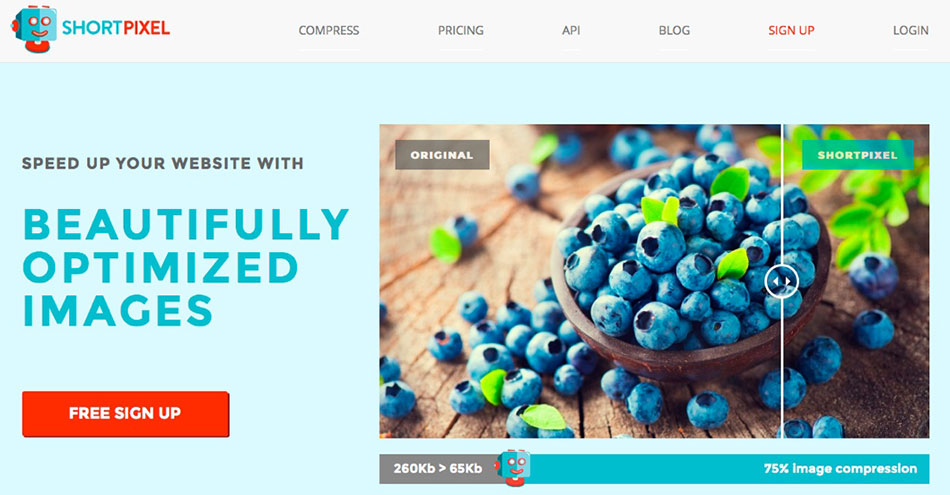
Here’s how it works: each time you upload an image to WordPress it will automatically be optimized. In most situations, these plugins will encrypt and send you image to their server where it is compressed and then returned to your WordPress site in a format that can be up to 10x smaller file size.
There are some great freemium plugins available that will let you try out the service on smaller image sizes and up to 100 images per month. This is often more than enough for a light-weight user. Take a look at the following plugins as a starting point:
Use a Caching Plugin
If you’ve been around WordPress for any length of time, you have probably heard the term cache thrown around. Cache refers to what are essentially temporary files that can be used to store data.
For example, when you visit a website, your browser will often store some of the data from that website in its cache. Then, when you visit the same website again, your browser will be able to display some of the information much faster than if it had to load it from the original source.
WordPress caching plugins work in much the same way but at a server level. Essentially they create a static version of your content (stored on your server) that can be displayed to visitors.
Without caching, anytime a visitor request information from your website, there is a detailed sequence of events that happens in the background (this is a condensed version):
- A visitor clicks on a link.
- A request is generated for information from your database.
- The information is then dynamically created by WordPress.
- The requested information is then presented in your visitor’s browser.
There are quite a few more steps involved, but you get the point.
When you use a caching plugin, you eliminate steps 2 and 3, which also happen to be the most time-consuming. A caching plugin generates static pages which can be sent to the visitor’s browser, often resulting in loading times that are significantly faster.
Caching also has the added benefit of reducing the workload of your server, which is why many hosting companies encourage you to use a caching plugin. Some hosting companies, like SiteGround, have even gone so far as to develop their own in-house caching plugin.
Take a look at some of the most popular WordPress caching plugins here:
Use a Content Delivery Network

In some ways, content delivery networks are very similar to caching, but on a much larger and more effective scale. CDN’s can seem confusing at first but once you understand the general concept, it’s actually pretty easy.
Having set up a hosting account and added all your content to your WordPress website, you’ve essentially created a physical location for your site on the internet. If the server on which your site is hosted resides in Florida, then every person who visits your site will receive the content from that server. Because of this, a visitor from Florida will experience your website to be faster than say, a visitor from Ireland. That is unless you’re using a CDN.
A CDN is a network of servers in different locations (often worldwide) that store a static version of your content which can be served to anyone who requests it. The larger the CDN service, the more servers they will have and the more geographically diverse they will be.
Because you content can be stored in a static form on servers located around the globe, you’re able to serve your content (website) much faster than if every request had to travel all the way to your original server.
This results in a much faster website for most of your visitors. It’s also worth noting that there are some additional advantages of using a CDN, such as uptime and security, but we’ll stick to discussing speed for today.
There are plenty of CDNs available for comparison. In fact, some hosting companies offer the use of a free basic CDN as part of their hosting packages (for example NameCheap and Cloudflare).
You can learn more about some of the most popular content delivery networks here:
Hire a Developer to Optimize Your Website
We covered lots of free options when it comes to maximizing the speed of your WordPress site. But what if you’re determined to squeeze every last ounce of speed from your site in order to deliver the best user experience possible?
If that’s the case, we’d like to present one more option for you: hire a developer who specializes in Google Page Speed Insights. Then, have them optimize your WordPress theme and make changes in accordance with Google’s recommendations.
Depending on how well optimized you site is already, you’ll probably discover that this option won’t set you back more than a few hundred dollars by using a service like UPwork to find an expert. Optimizing your site for Google will also have the greatest impact on your ranking in the search engine results pages (SERPs).
Final Thoughts on Speeding Up Your WordPress Website
The internet is a competitive place. Not only are you trying to offer a product or service that is unique, you’re also trying to do so more efficiently and faster than your competition.
When it comes to running a successful website, other than security, there are very few things that are as important as a fast website. It all comes down to presenting a positive user experience and keeping Google as happy as possible.
If you have some tips or tricks that you use to keep your WordPress website running as quickly as possible, please share them in the comments below.
Joe Fylan
Latest posts by Joe Fylan (see all)
- How to Speed up WordPress - January 29, 2022

Wow your site is fast!!!
How do you get it so quick to load?
I found your article just when I ran into a problem. My wordpress site is loading very slowly. I will try to use yours recommendation at my site.
I have a very fast dedicated server and a highly optimized WordPress site. :)
I am using MaxCDN and Sucuri and they sped up my website significantly. The only regret is I chose a wordpress theme on themeforest instead of a more reputable ones like studiopress.
great post! :) I was making a WordPress website on my computer (localhost with wamp), but when i uploaded to a live server I found it to be very slow.. i was searching for ways to combat that problem and after reading this post and applying it to my website the speed has increased significantly. thanks again!
It’s always good to use combination of those tools. The origin of the test matters, no point of testing speed from USA if your main target is UK.
Valid point, well made.
just like to add, you can also use photon for image optimization (included in jet pack personal plan). it is what I currently use and is doing a great job. Also, just want to share my experience because before I optimized my site for page speed, I actually had a score of 17/100 for desktop in google pagespeed insight, and the main culprit is my poorly optimized images. Now my page speed is 89/100 and I have actually made a post on it and you might learn a thing or 2. You can check it here: http://wpislife.com/how-i-improved-my-website-page-load-speed-by-400-in-4-steps/
Hey Jamie
Nice tips indeed.
I have to say that I managed to crack 90+ score on Google page speed insights for my website but some features are encountering some errors. Those are not fatal and that’s why I can deal with them.
However, I am going to try some more things you told here. Thanks for sharing.
Really great staff. Site speed really important . I ignored it on my previous blog. It was taking about 10 seconds to load homepage. So, i lost everything. Visitor, rank, everything. Now, i can realize the important of speeding up a site.
Thanks
Thanks for the great share. Realy helped to increase my website to load faster. Thanks
Really useful information here. Previously my WordPress website was way too slow, which I tested on Google’s website speed test tools. After I installed P3 plugin , my WordPress site is going very fast. I have also found new solutions here on your post. Thanks for sharing with us your great information and knowledge of this subject.
Add Imagify in Image compressing section, in Ultra setting its does a better job than ShortPixel and Smush it.
Thanks for this really useful article.
I followed some of your points and now my page speed is below 700ms. Before it was 2.10s.
Regards,
Kathir.
Top post thank you some really useful tips here which have helped to supercharge a few of my websites.
Hello Jamie,
This is exactly what I needed. I’ve read lots of stuff from quacks, only to realise my site speed decreasing from 9 to 12 seconds. I want to give my audience a good experience, so I’m gonna try out your hacks and see how it goes. I’ll be sure to let you know how it goes.
Thanks for the great post.
Cool Really Helped