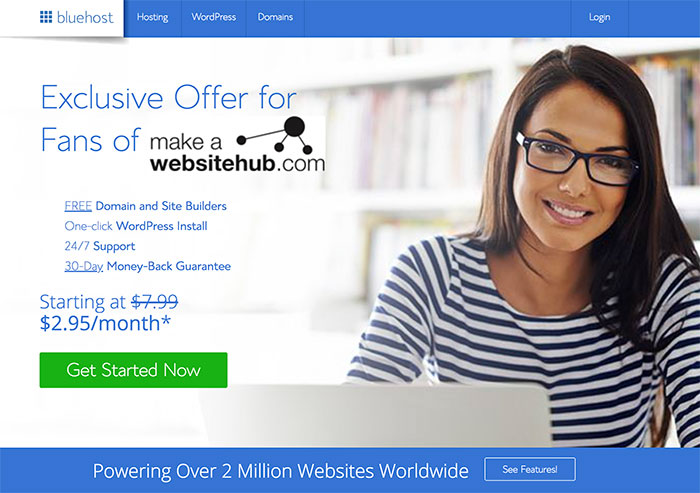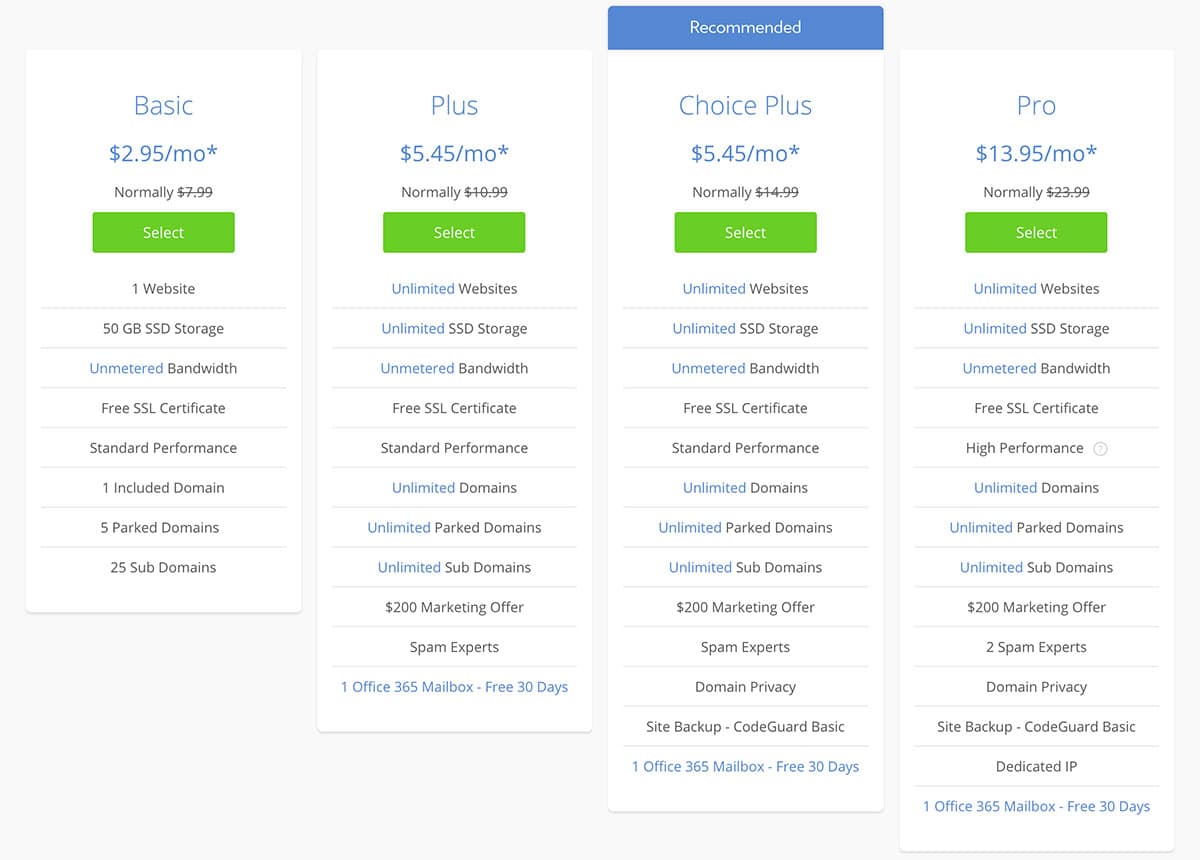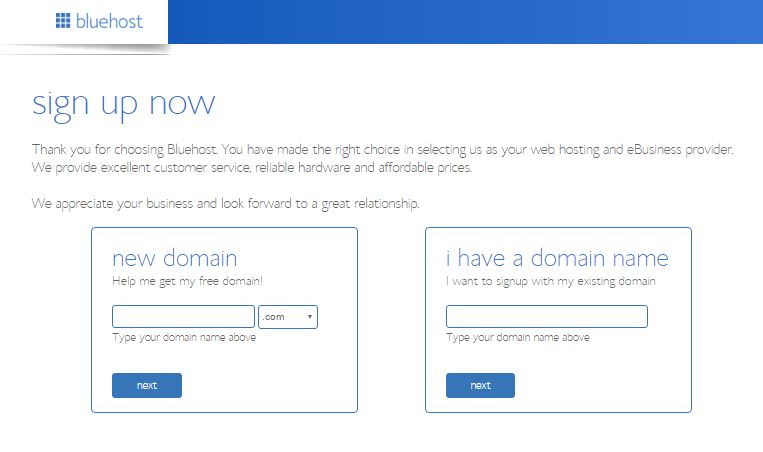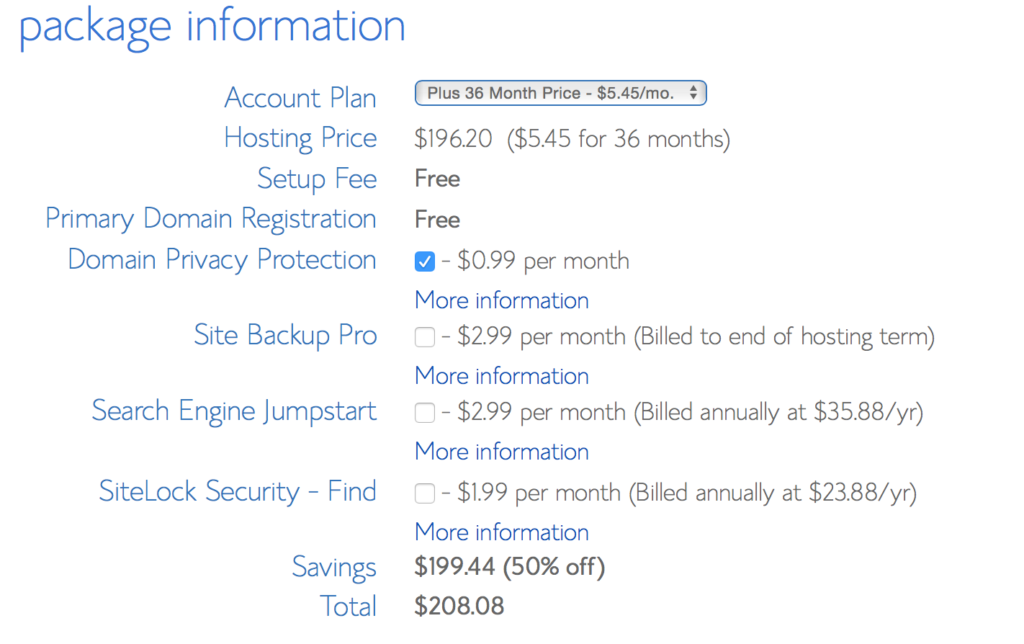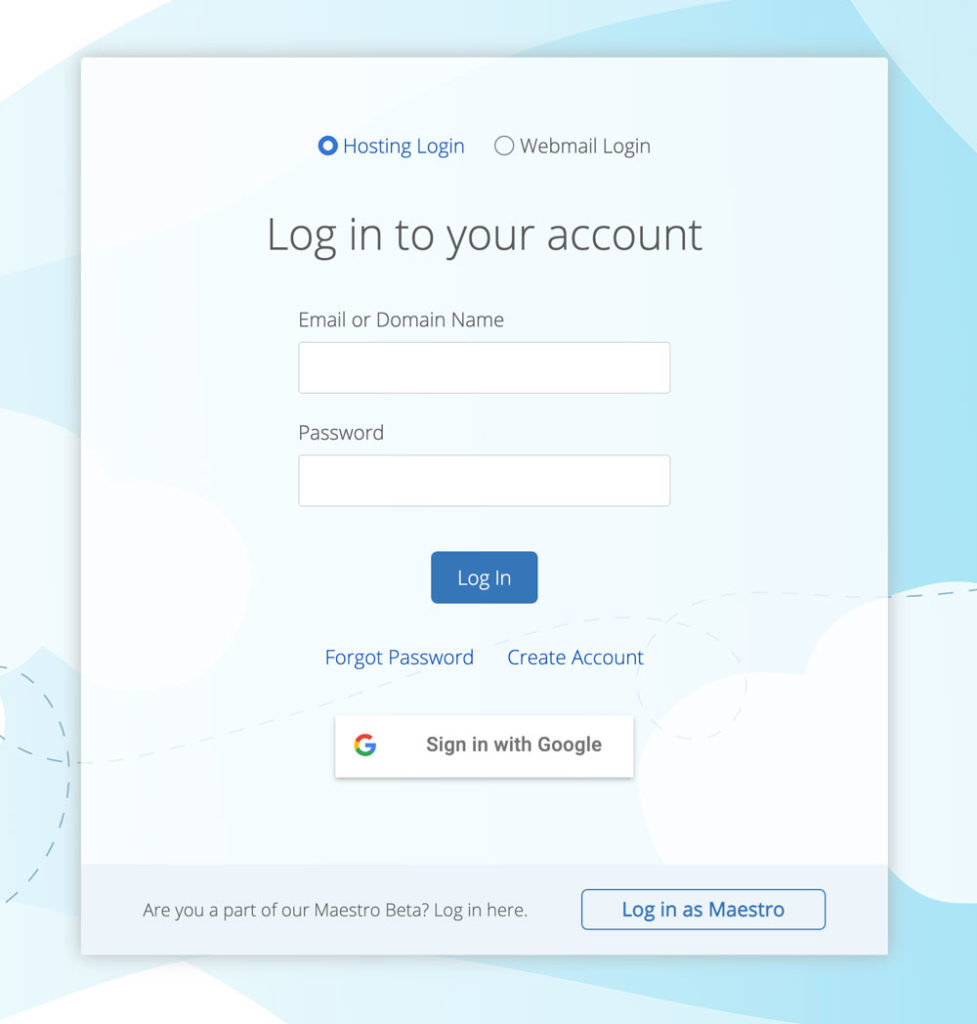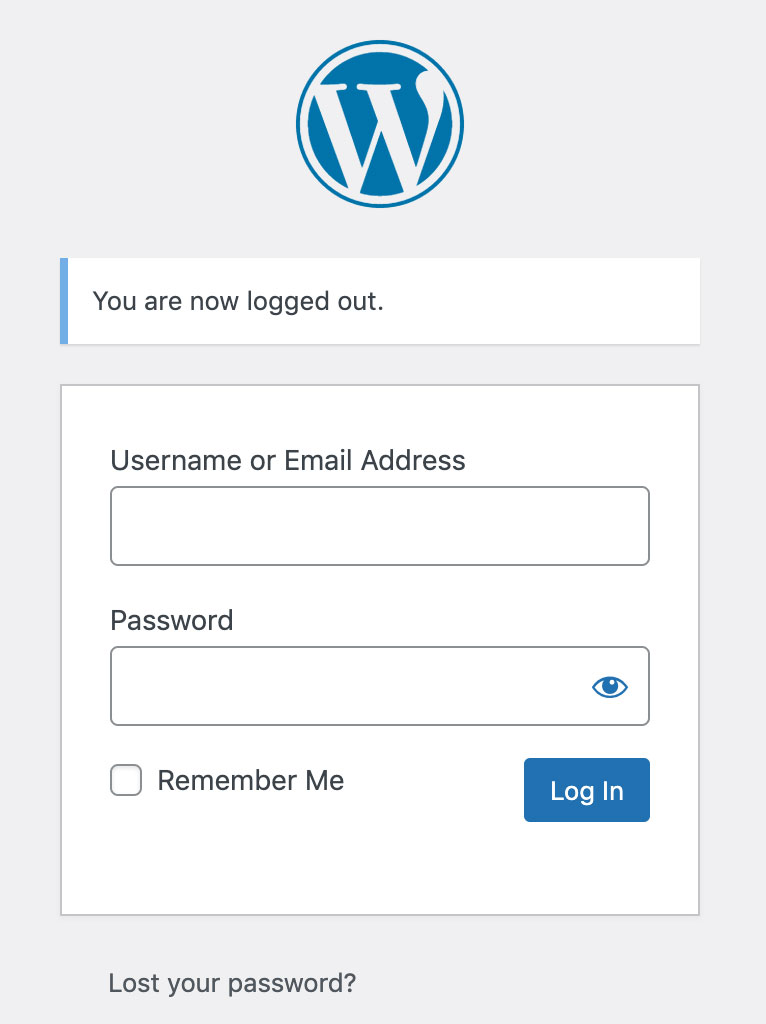HOW TO START A BLOG GUIDE
A Free and Simple Beginners Guide On How YOU Can Create Your Own Blog In Just 20 Minutes
If you’ve been planning to start a blog but didn’t know where to begin, then you’ve come to the right place!

In this tutorial I will help you get your first blog up and running in around 20 minutes. I started my first blog back in 2008 and it has completely changed my life for the better.
My name is Jamie Spencer and I have been blogging as my main source of income for the past 8 years. I have created and sold a wide variety of blogs in different niches which means I am in a great position to help you start your own blog.
I’ve designed this beginners guide to blogging to show you how to start a blog online in less than 20 minutes even if you’re a complete blogging novice, whether you’re 18 or 80. It really is that simple and straightforward. There is no technical jargon within this guide that will leave you confused.
If you do get stuck on any part of this guide, then please feel free to email me. You can contact me here. I will get back to you within 24 hours, I promise!
In this guide I’m going to run through exactly what you need to do to setup your own blog.
So, before we get started just be aware that building your first blog can take up to 30 minutes. It might make sense to bookmark this page if you are planning to start a blog when you have some extra time.
Disclosure: When you purchase a product or service through links on this page, we earn some commission. This helps us to keep this site running. There are no extra costs to you at all by using our links.
[Last Updated: 23rd March 2021]
In order to Start A Blog you will
need to work through these 6 simple step-by-step stages.
1. Choose a blogging platform
2. Pick a Domain Name & Web Host
3. Install WordPress on your hosting account
4. Design Your Blog
5. Adding Content To Your Blog
6. Launch Your Blog
In this tutorial we will be building a blog with WordPress using Bluehost for web hosting. Please do not skip any steps.
STEP ONE
Choose Your Blogging Platform
A blogging platform is the software used to manage your blog. It allows you to create blog pages, add content, images, video and everything else that you would need to do when updating your blog. Another name for a blogging platform is a CMS ( Content Management System).
There are lots of different open source platforms which most web hosting companies will support when you are creating your blog. The main blogging platforms are:
- WordPress – is the most popular and customizable content management system (CMS) in the world
- Ghost – is a new blogging platform that is creating a lot of noise in the blogosphere
- Drupal – is quite popular but is difficult for novices
- Joomla – another fairly popular CMS but there is a very steep learning curve
- Blogger – a free blogging solution from Google
Why You SHOULD NOT Start a Blog on a Free Platform
Plainly and simply I will never recommend someone who wants to start a successful blog to use a free platform such as Blogger or WordPress.com. While there is zero barrier to entry and no up front financial cost to you, there are lots of concerns which could cost you more in the long run. If you can, then you should always self-host your blog.
When something is free, YOU are the product
Because of this fact a platform such as Blogger or WordPress.com can shut you down at any point, with no warning and no way to recover your content. A minor indiscretion such as using an image without the right consent can have your site deleted and no way to challenge it.
No Customization
Usage of ALL the free plugins and features are very limited. And if you want to customize your free theme to make it stand out from the crowd, then just forget it. You can’t do this on WordPress.com (free version of WordPress)
It looks unprofessional
Many of the free blogging platforms do not let you have a custom domain which gives across an unprofessional appearance to potential customers and subscribers. You are also very limited with the level of customisation you can do to your blog so your site looks just like everyone else’s.
It’s hard to make money from your blog when you don’t own the domain or hosting.
Most free blogging platforms will not allow you to place any adds or affiliate links on your site. So how can you make any money from the traffic that you have being working hard to build? Answer: No chance.
Many Limitations
The free blogging platforms give you very little in terms of web space. You might get 5GB if you’re lucky. For today’s websites this is just not enough when you consider uploading images and videos to your blog posts.
SEO
Your blog’s performance on search engines will no doubt be effected by hosting your content on a free blogging platform. Servers are slower which will impact on your rankings, as well as the fact that Google favours custom URLs over shared sub-domains such as myfreewebsite12345.wordpress.com.
So what should you gather from this guide so far?
Simple. Don’t go for creating a free blog, because it will restrict you at every stage.
If you think that starting your blog on a free platform now and moving to a paid solution later on is the best way forward, then think again! Migrating your free blog from a free blogging platform to a better paid option can be very difficult and time consuming.
What you should do when creating a blog
The best way forward is to build your blog on a platform like WordPress where you will own your website and content 100% because you are self-hosted and you have your own professional / personal domain name. You won’t have any limitations and you’re free to monetize your website, which is vital if you’re wanting to make money online from your blog.
Paying for web hosting for your blog is not very expensive and can cost as little as around $5 per month for very simple hosting packages. Having a reliable web host will mean that your site is backed up regularly and you have rights to recover your website for any reason.
Why I Recommend WordPress for Starting a Blog
Well to begin with my website makeawebsitehub.com is built on WordPress, and over 30% of all websites and blogs on the internet use WordPress.
Over the past few years I have worked with all of the well known blogging platforms but always recommend WordPress to blogging novices due to the great community support and ease of use.
It’s INSANELY simple to set up.
You will see just how easy later in this How To Start A Blog guide. To give you some idea to how simple it is, my 9 year old daughter set up her own blog with ZERO help from her expert dad (that’s me by the way).
So easy to use.
Managing your blog, adding content, adding images, amending content and much much more can be done with absolute ease in WordPress. The platform has an extremely intuitive interface so adding new pages, blog posts, etc. can be done very quickly. Out of the box WordPress ticks most of the boxes you will need for your new blog and if it doesn’t there is probably a plugin out there for you.
Blogging is at the heart of WordPress.
WordPress was designed and built for bloggers as a blogging platform so all the blogging capabilities and functionality are already built-in and waiting for you. If you want to set up an email subscriptions to your blog, then this can be added via a plugin in just seconds. That’s the great thing about WordPress, you can literally set your blog up and publish your first blog in a matter of minutes.
Total control.
With WordPress, you have total control over your site. There’s no waiting for a web designer or developer to amend your content. You can just login to your dashboard and make changes yourself.
WordPress is secure.
As long as you keep your WordPress platform and plugins updated with the latest versions, and you adhere to secure password best practices, then WordPress is a damn secure place to have your site. WordPress update their software all the time to make sure that it continues to be secure and keeping hackers at arms length.
Excellent support & vibrant community
The WordPress community is vast, vibrant and always will to help out. Check out their support forums to see just how good it is.
You can read more about my thoughts on self-hosted WordPress vs WordPress.com
STEP TWO
Picking A Domain Name For Your Blog & Setting Up Your Web Hosting
In order to set up a blog you will need a domain name and web hosting. If you are new to starting a blog then I recommend that you register your domain & hosting with the same company to keep things simple.
Domain Name: This is your website address i.e. the domain name ( blog name ) for this website is makeawebsitehub.com. Try to choose something short and catchy for your blog that will be easily remembered. I recommend that you stick to .com domain names if at all possible as many of the new domain names aren’t as easy to recognize.
Web Hosting: This is where your blog is stored online. There are lots of different hosting companies out there which offer different types of hosting for a variety of different types of websites. The WordPress platform is free of charge but you will have to pay around $3-4 per month for your Web Hosting and Domain registration fees.
Affiliate disclaimer: I recommend Bluehost because I use them on a lot of websites that I own or have built for clients. I also truly believe they offer a superior service to other hosting companies. All Bluehost links on this page are affiliate links which means that I will get commission if you buy hosting with Bluehost via one of my links. This helps me to run makeawebsitehub.com and keep all the guides on this site free to use and share.
The Best Place To Buy Your Blog’s Domain and Hosting.
I personally use and can highly recommend using BlueHost.com to start a blog because of their simple installation process, great customer service & reliability. They’re also recommended by WordPress.org as a top host since 2005.
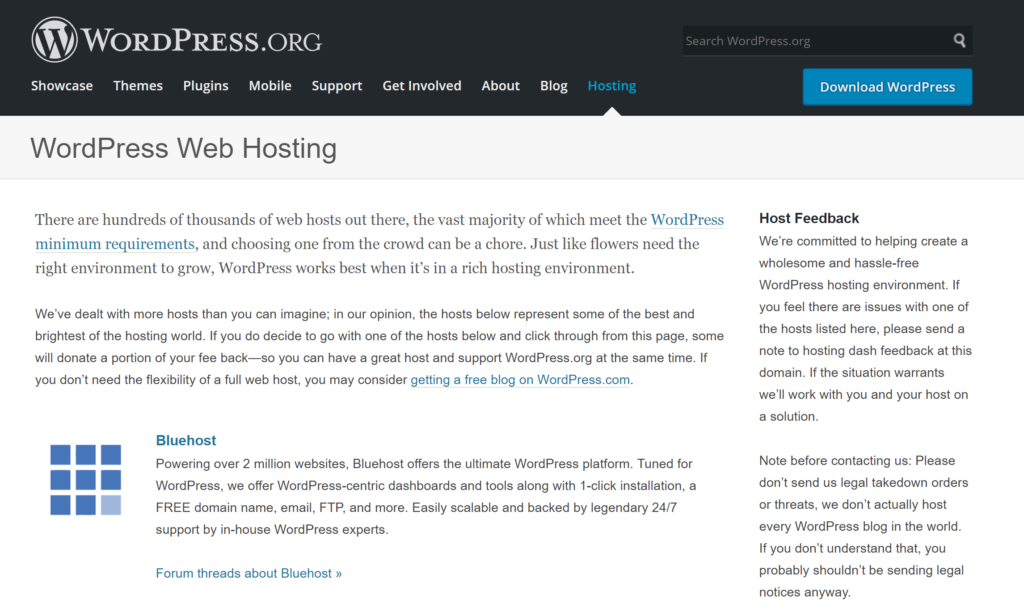
Over the years, I’ve tried dozens of different WordPress Hosting providers, so I suppose you can call me an “expert” at choosing the hosting for my blogs. If you want to learn more about what is on offer then read my web hosting reviews.
Once you have decided on which web hosting company to work with you will need to install WordPress on your account. I have created a guide on how to install WordPress on a variety of different web hosts.
Additionally if you sign up to BlueHost today, you will get high quality hosting from just $2.95 per month, as well as a FREE domain name worth up to $15 for the first 12 months for your new blog too.
Use this link to get a free domain with your hosting.
If you’re unhappy with your BlueHost purchase within 30 days, they will give you your money back.
When you sign up for hosting with BlueHost there are some additional services they offer. Domain Privacy Protection means that people won’t be able to see the name, address and contact details of who owns the blog, if you’re happy for people to know who owns the blog then you can deselect this and save yourself about $12 per year.
Starting a WordPress Blog On BlueHost
Click on the “Get Started Now” button to start the process of creating your very own blog.
Next you’ll need to select the right plan for you and your blog. I recommend either the Plus or Prime packages. You can start off with basic if you like and upgrade anytime you feel you need more features to run your website.
Once you’ve selected your plan you’ll then see this page…
If you already have a domain name, from another domain name registrar, that you want to use; then just enter it in the right hand box and then click next to assign your domain name to your new hosting.
Let’s say you don’t have a domain name and you want to claim your free domain.
Type in the domain name that you’d like in the left hand box where it says “New Domain” and then click next. If it’s available then you’ll be able to proceed.
If it’s already registered then BlueHost will cleverly show you some similar domain names that you might want to consider. Or you can just type out another domain name idea to see if it’s available.
So you have found the domain name of your dreams and you’re now ready to set it up with your new hosting. The next screen you’ll see is the domain registration page where you will have to put in all the boring details such as account information, but this takes no time at all.
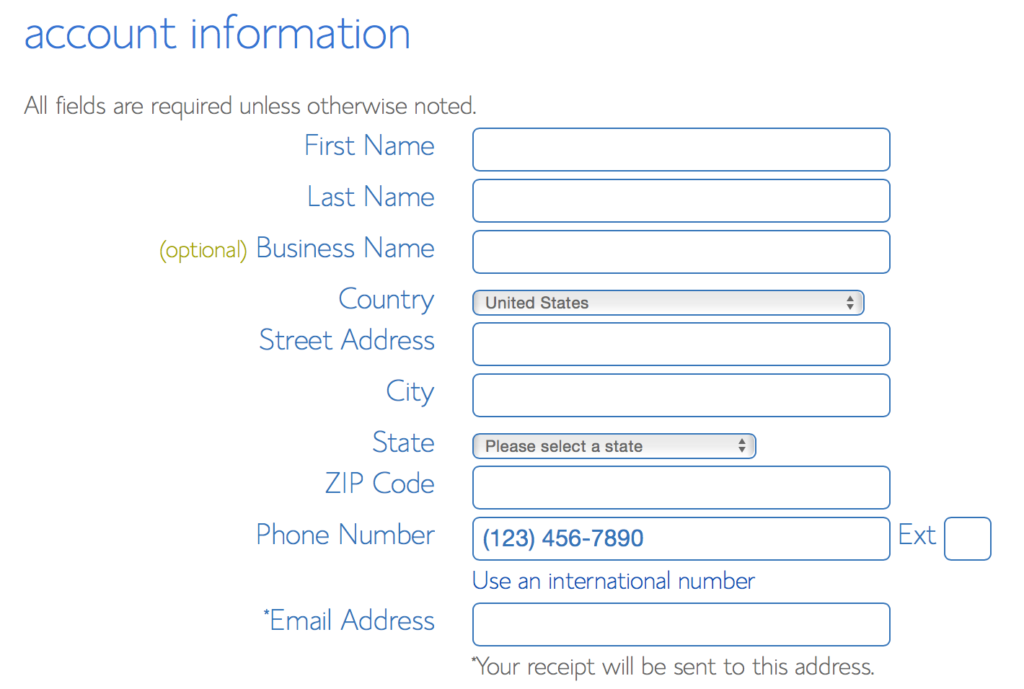
Once you’ve filled out the domain registration form, its then time to select your hosting plan. You’ll find this section directly below the account information section.
I normally suggest you select the Plus or Prime plan at 36 months to get a better deal on the hosting, but 12 or 24 months is fine also.
I normally don’t click any of the other options as they’re not essential however I do recommend getting domain privacy if you don’t want anyone knowing who owns the domain. The great thing about the Prime package is this option is free.
Then scroll down and fill out the billing information, click submit and you are done!
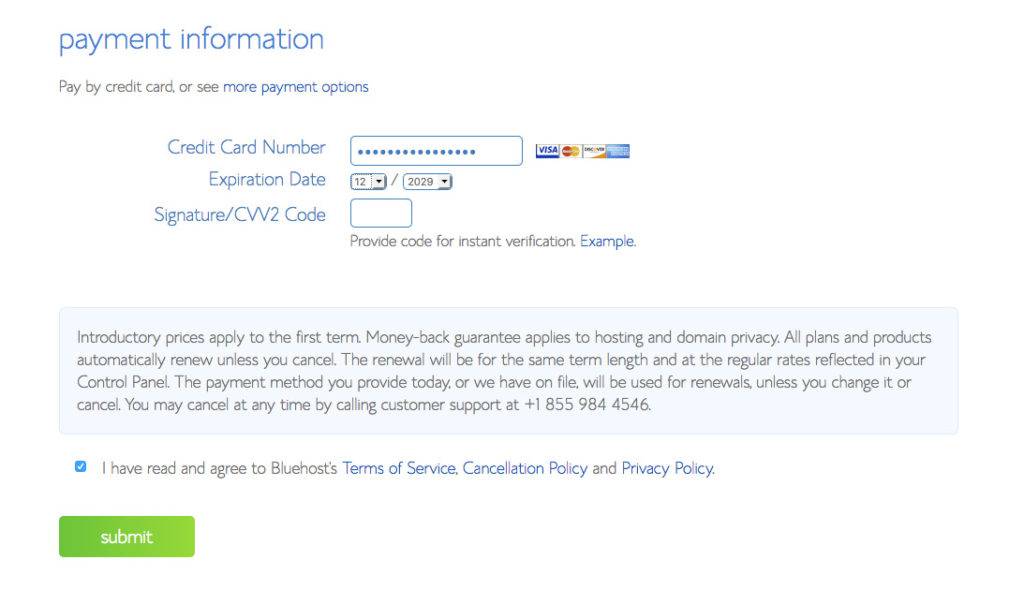
You should then receive an email from BlueHost with all your account and login details. Check your spam folder as it can sometimes end up in there if your email client is a little too sensitive.
Keep your login and welcome information safe as you may need it for future reference.
The next thing you’ll need to do is to create a password for your WordPress dashboard login. This is the page you’ll see next after paying for your hosting package. Simply click on the green button to create your password.
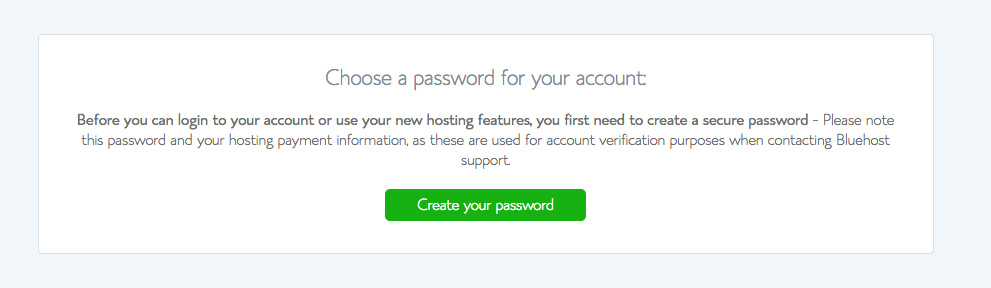
On the next screen, you’ll need to put in your desired password into both fields. My advice to you would be to make the password over 15 characters with a mix of numbers, upper and lower case letters and a few special characters such as $%*(*£!.
Make it hard as possible for those hackers wanting to get into your blog. Once you have a long and complex password, make note of it and click next to move onto the next stage.
STEP THREE
Installing WordPress On Your Hosting
So you’ve signed up and paid for your BlueHost hosting. Great! You are nearly there.
The next thing you need to do is to login to your BlueHost account with the details they sent you in the welcome email.
Once you have logged in you’ll see a big blue button saying “Start Building” – press this.
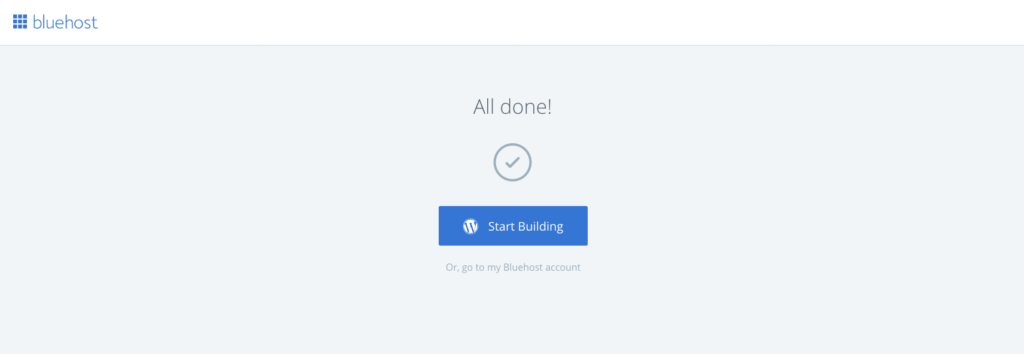
It will probably take about 5 minutes for them to load WordPress on to your hosting account. Once WordPress is loaded you can then login.
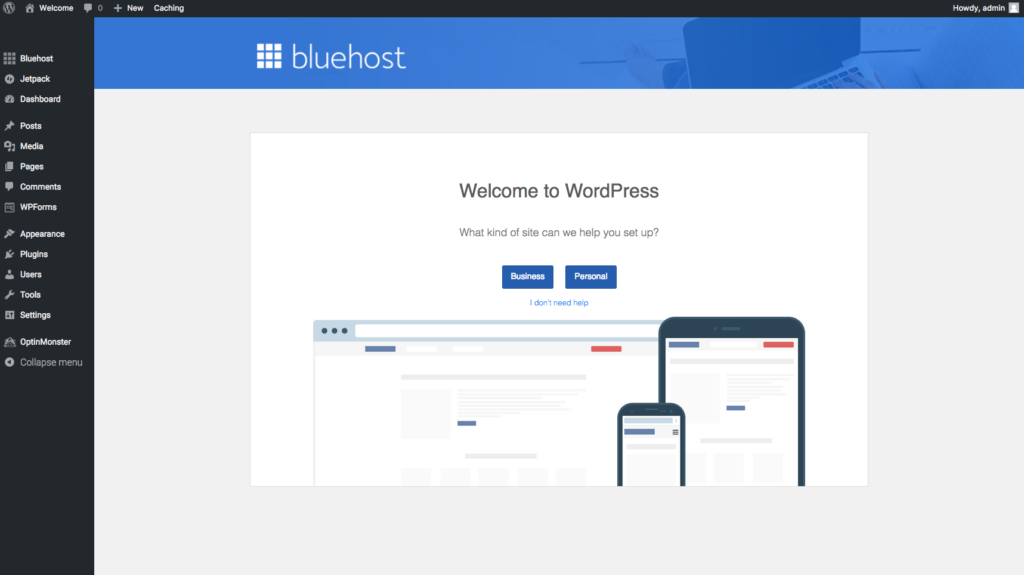
If you are following this tutorial then you can click the link that says “I don’t need help” and on the top left of your WordPress screen you’ll see a “Bluehost” menu, click that.
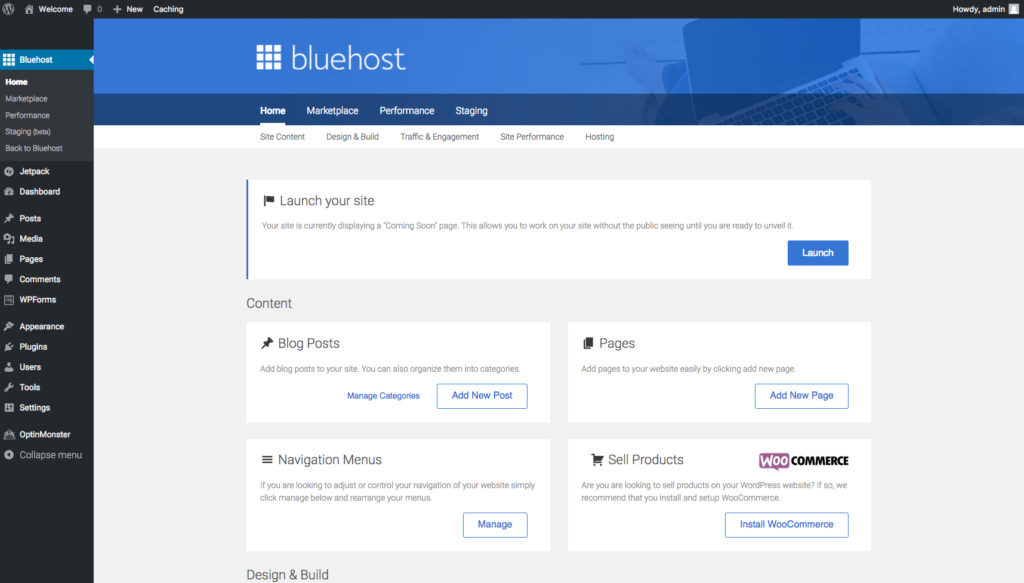
From here you can add blog posts and pages, change the theme (design) of your blog and upload any plugins.
If you get stuck, I have put together some links to useful free and paid WordPress tutorials
STEP FOUR
Designing Your Blog / Choosing a WordPress Theme
Now that your WordPress blog is built you need to add a WordPress theme that has all of the functions that you need, a WordPress theme is a pre-designed template which you can customize. Right now you have a choice to make you can either go with a free or a paid one. There are of course advantages and disadvantages to both so it comes down to what you want from your blog.
Some of my favourite places to find themes for blogs are:
When you are choosing your theme you want to make sure it fits with your goals. For example, if you are writing a professional blog then you will want a formal clean design where as a music blog you will have more license to show off your creativity.
These days you should now been using a responsive design. This means that the layout of your blog will adapt to different mobile and tablet screen sizes – which is highly important for usability now that a lot of people are using mobile phones to browse the web.
How to Install your new Blog Theme
Your new theme will come in a .zip file format if you have purchased one. You have the options to upload it straight into your WordPress Dashboard by logging into your WordPress blog.
When you log into your WordPress site for the first time, you will see this view of the dashboard.
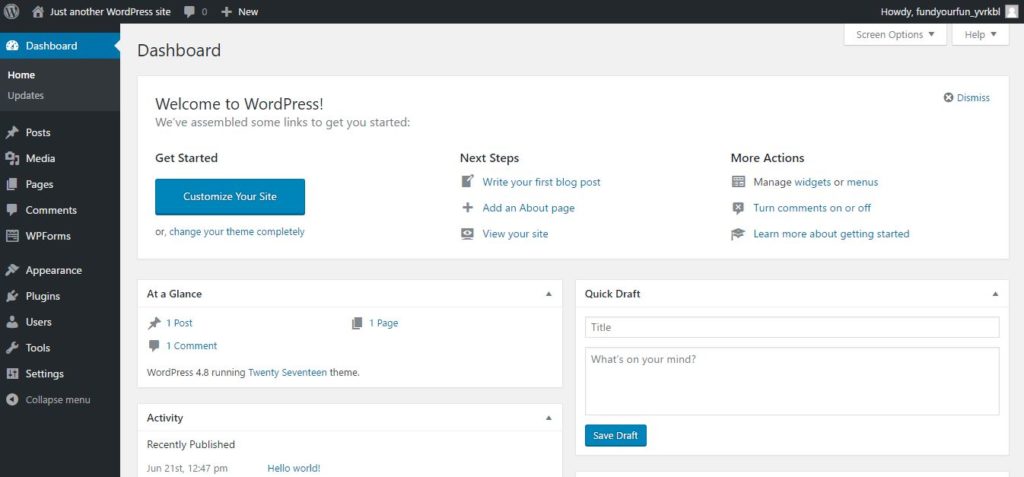
Move the mouse over “Appearance” tab within the dashboard sidebar, and then click on “Themes”. This will open up the Themes page within your WordPress dashboard.
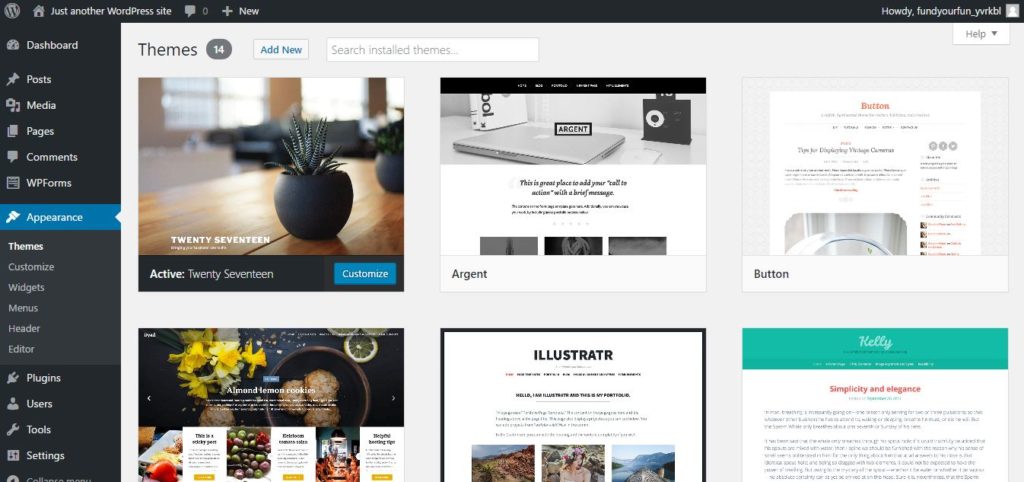
You can then either install one of the free themes that you’ll see available to you on your Themes page dashboard or you can install your own Theme that you may have purchased or downloaded elsewhere.
To install a free theme that’s already on your dashboard pre-loaded, you simply press the Activate button under the theme you want. See below:
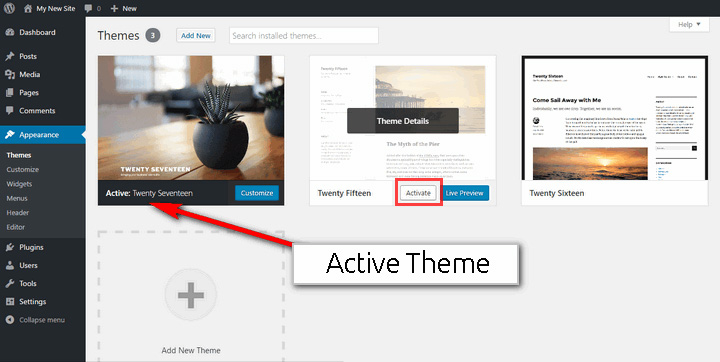
Remember that you can always switch back to your old theme if you don’t like the look of the new one. That’s the beauty of WordPress.
If you don’t want to use any of the themes on your dashboard, click Add New to start looking for a new theme to use. This will bring you to a page where you will be able to search the many thousands of free WordPress themes that are available to download and use on your site.
Here you’ll see four tabs, Featured, Popular, Latest and Favourites. You can also use the search bar to find more themes, as well as being able to customise your search with specific filters, such as searching for themes that are ideal for businesses and that only have 2 columns.
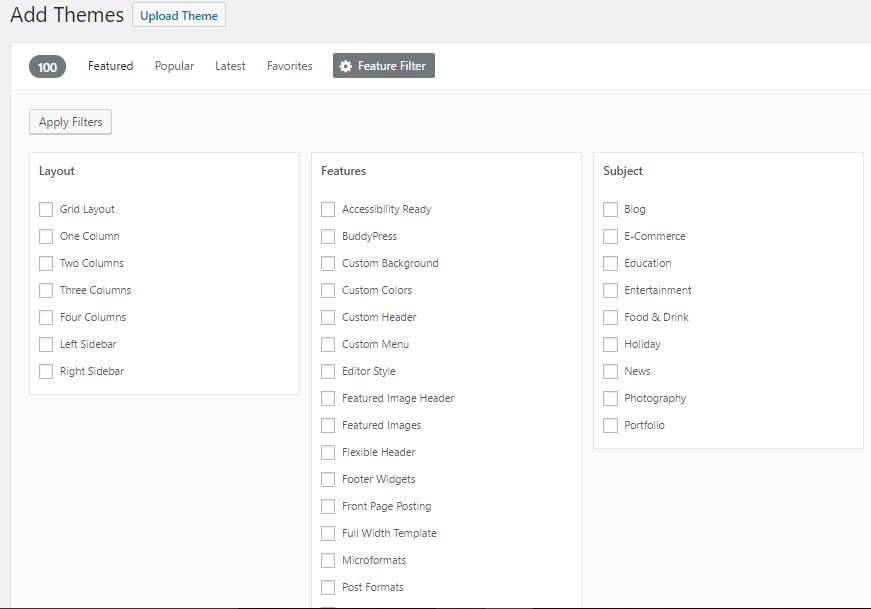
Uploading your own theme from Zip file
To upload your own premium theme that you may have purchased from sites like Themeforest or MyThemeShop, you simply do the following…
APPEARANCE >
THEMES >
ADD THEME >
UPLOAD THEMES ( You’ll find this at the top of the page next to “Add Themes” page title.
You then upload your theme .zip file just like you would adding an attachment on to an email.
You’ll now have a pretty blank looking theme set up and waiting for some love. At this stage you want to fill out all the basics like your logos, social media links and other things.
STEP FIVE
Using & Adding Content to your Blog
In this step I’m going to show you the basics of using your blog. This will include logging into your new WordPress website, adding content using pages and posts and tasks that will get you up and running smoothly and quickly.
Logging Into Your WordPress Blog
In order to manage your blog, you will need to be able to login to the WordPress dashboard.
There’s two simple ways to access the WordPress dashboard of your blog.
To start with, you could go to your BlueHost.com and click on the “Login” link at the top right to bring up the login screen.
If you don’t know, or have lost details of your login name or password, check the email that was sent to you from BlueHost that has this information, or you can use the password reset link on the login page.
The second way is to login via your website’s URL + /wp-admin. Example: https://yourwebsite.com/wp-admin
This will bring up your login page where you simply add in your username and password to access the WordPress dashboard.
Making Changes To Your Blog’s Settings
The first thing I do when setting up any blog is to login to the dashboard and head straight to the “Settings” section and select “General”.
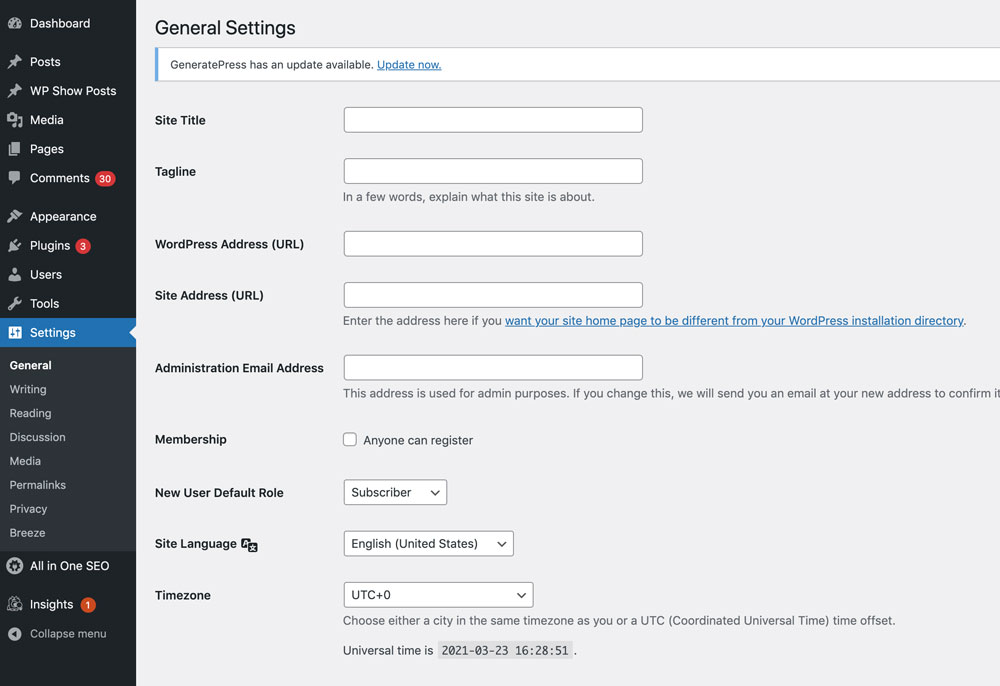
This is where you can change the title of your blog and tag line. I tend to put in the Domain name into the Title field and a short line about what the site is in the “Tag Line”.
An example would be:
Title: QuietHomeLab.com
Tagline: Quiet Product Reviews For A Quiet Life.
Setting Up Permalinks
The next job on my list when first setting up a new blog is to change the permalinks. Permalinks are the full permanent structure of your URLs.
When you create a page or a post, WordPress will generate a URL for that page in the permalink structure that you have selected in your settings.
Under the “Settings” section to the left of the dashboard, you will see a link called “Permalinks”. Click through and you’ll see the different options available to you.
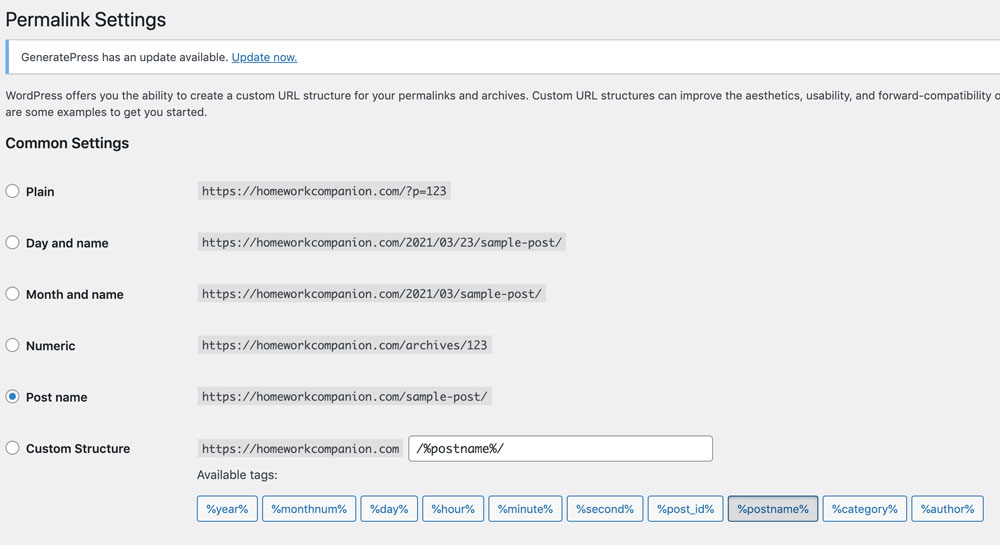
[vc_empty_space height=”10px”]
The best option as far as I’m concerned is to select your permalink to “Post name”
It makes your URLs cleaner, shorter and looks better. I’m pretty sure it helps with click through rates as well, as people can see exactly what the page is about by simply looking at the URL string that is displayed on search engine results. I also think it’s great in terms of SEO.
[vc_empty_space height=”50px”]
Writing A Blog Post
Everything you’ve done so far has lead to this point. Finally you get to write your first blog post.
Creating a blog post is incredibly simple.
Here’s how you do it.
1. In the left hand menu, hover over “Posts” and then select “Add post”.
2. You will then be taken to the post creator page where you can add in the title of your new blog post. Then underneath the title, you can start writing the body copy of your blog post. You do this by simply clicking the space underneath the title. You should see a flashing vertical line, which indicates to you to start typing. Go for it!!
[vc_empty_space height=”10px”]
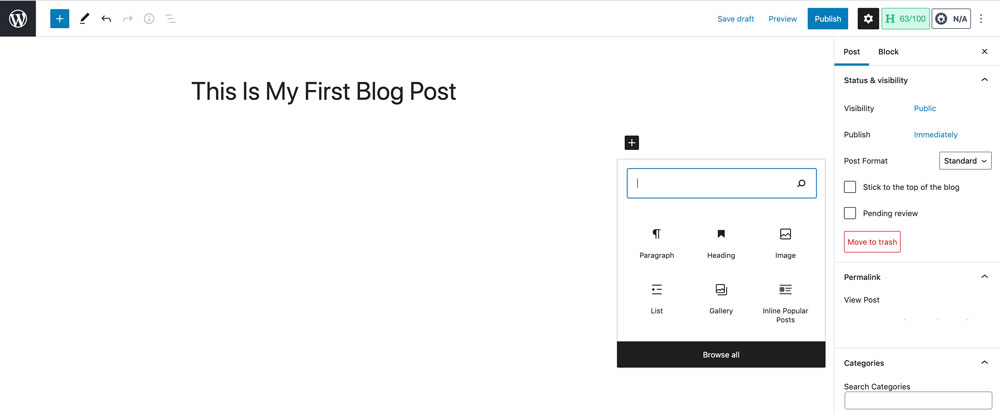
[vc_empty_space height=”10px”]
3. To add an image to your blog post, simply click on the small black square to expand the editing options. Click on the image icon. This will then allow you to upload your image to the server and the insert into your blog post.
[vc_empty_space height=”10px”]

[vc_empty_space height=”10px”]
Once you’re done with editing your blog post, simply click the blue publish button on the right to push your first blog post live!
[vc_empty_space height=”50px”]
Setting Up Your Menus
The next thing in the blog set up process is to create a navigation menu. This is so that your readers can easily find the most important sections of your blog. The main menu will contain the pages and posts that you really want your readers to discover.
To do this is really simple. Click on the “Appearance” tab on the left of your dashboard and then click on “Menus”.
Let’s create a menu called “Main Menu”. To do this, simply enter that name into the “menu name” box and then click “create menu”.
[vc_empty_space height=”10px”]

[vc_empty_space height=”10px”]
Next is to add pages to the menu.
In this example, I am going to start with adding a link to the homepage of my blog.
The way to do this is to click on “Custom Links”. Then enter the a URL that you want as the link on your menu. This is just your domain name with “http://” (without quotes) in front of it. In the case of our example I am using https://jamie-spencer.com
Next is to enter in the “Link Text”. This is the text you want to appear in the menu for the link to your homepage. For this example I’m going to call my link “Home”.
Once you have entered your URL and link text, click “Add to Menu”.
[vc_empty_space height=”10px”]
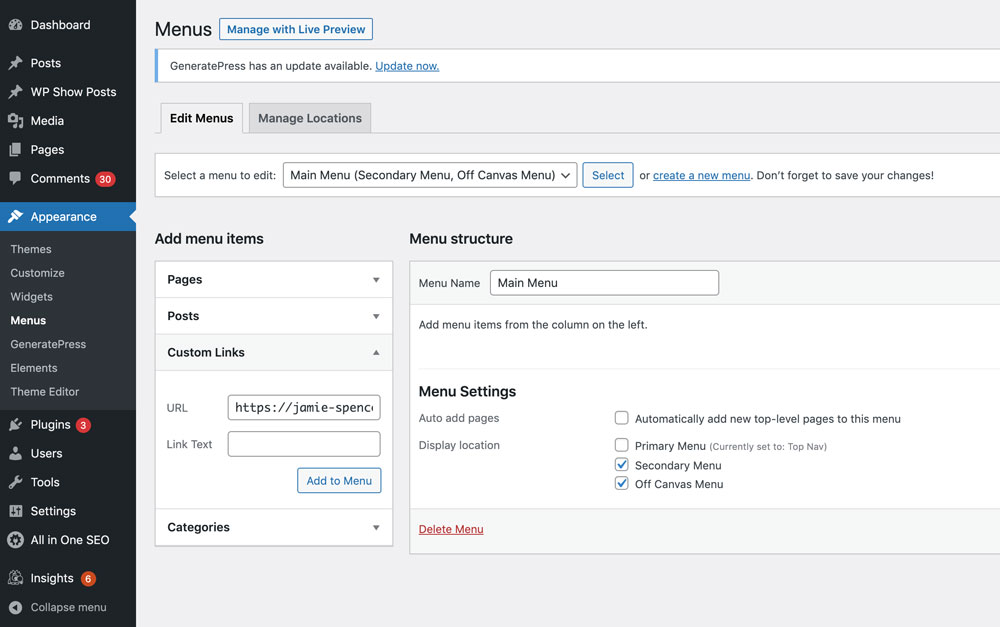
[vc_empty_space height=”10px”]
Simply repeat this process to add more links to your menu. You can also add pages, posts and categories to your menu. This is done in exactly the same way.
Also you can arrange the order the menu by click and dragging the menu items.
Once you’re finished populating the menu, click on the save button. Then head up to the tab named “Manage Locations”
This is where you assign a location for your menu. Normally there’s two or three options. Secondary, Primary or Footer. Main menus are usually located in the primary location.
Click “save changes” and that’s it all done!
[vc_empty_space height=”10px”]
Adding Plugins
Plugins are an awesome feature of WordPress. They are basically additional tools and functionality that you can add to your WordPress blog. They are built by third-party developers from the huge worldwide WordPress community. There are literally thousands of free plugins available that can help you achieve almost anything with your blog.
The plugins that I can’t do without and are my first port of call when setting up a blog are:
RankMath – SEO Plugin. Allows you to fully optimize blog posts for SEO and to help with improving overall content quality scores.
Easy Social Sharing. Social media plugin which enables your readers to share the contents of your website in their social media.
Akismet Anti-Spam. Anti-spam plugin which examines all your comments and contact form submissions to find any sort of harmful contents.
Smush. Image optimization. To help you compress your images on your blogs.
WP Super Cache Excellent caching plugin that can also reduce the loading time of your blog.
To add a plugin, simply click on the “Plugin” menu option and then select “Add Plugin” You can then search for the plugin you require. Its literally a one click install.[/vc_column_text][vc_empty_space height=”100px”][vc_column_text]
STEP SIX
[/vc_column_text][vc_separator type=”small” position=”center” thickness=”5″ width=”150″ up=”30″][vc_column_text]
Launch Your Blog
Now once you are ready to launch your new blog for other people to read it – you need to click the blue “Launch” button on the Bluehost page
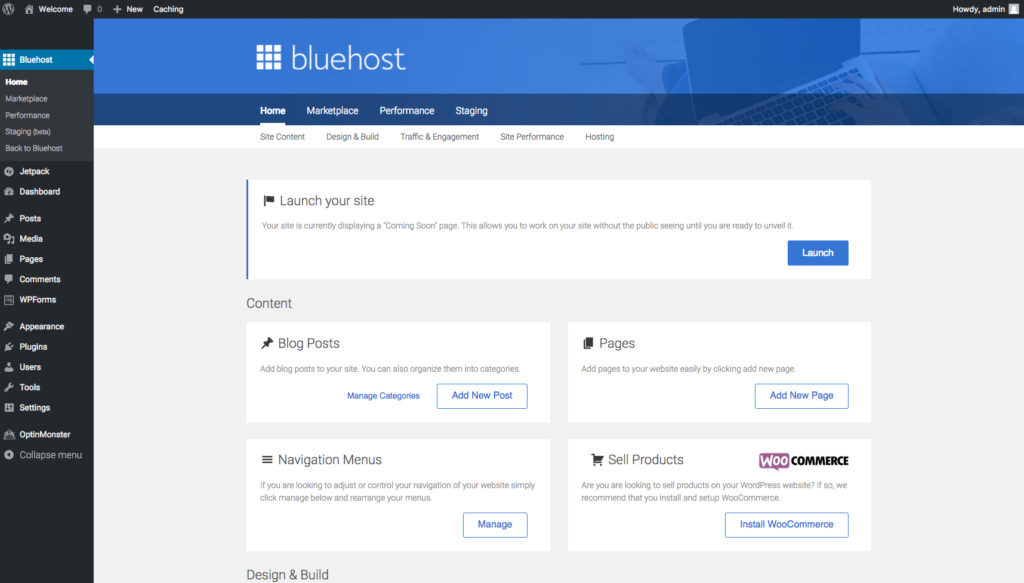
Make sure you fill in the name and tagline for your new blog.
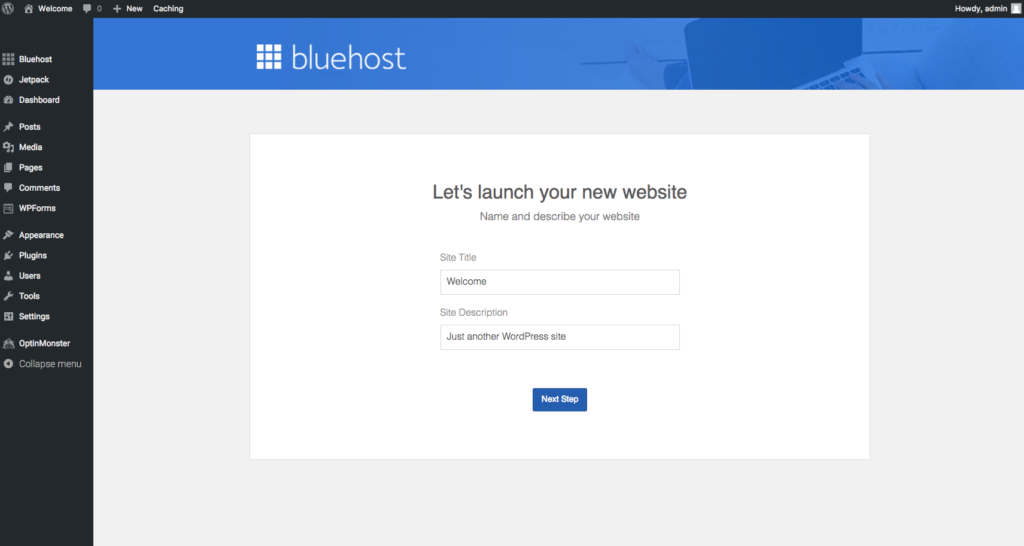
…And that is it![/vc_column_text][vc_empty_space height=”100px”][vc_column_text]
FAQ’s About Starting a Blog
1. Is Blogging Still Relevant?
Yes, blogging is still growing – Blogging is now one of the most popular ways of communicating and spreading information and news online. There are millions of blogs online and everyday you delay in getting started with a blog is another day wasted.
Blogging is a great way to express yourself and share your ideas, creativity and knowledge. Become a thought leader in your niche and leverage that authority for your own gain.
Blogging will help you to connect with other people who share your interests and also become a better writer.
2. How do you make money from a blog?
It’s no big secret- There’s a lot of people out there making a lot of money from blogging. The reason why these people (including myself) are making money from their blogs is because they have never given up, and they have chosen their niche wisely. Blog about what you know, and what you are passionate about to start with. At the same time, have an idea in mind to monetize the blog (advertisements, affiliate offers, products, ebooks etc). If you put the work in, you will get your rewards.
If you want to learn more then read my guide to on how to make money with blogging or my post on making money online.
3. How long does Blogging Take?
Around 20 minutes – if you already have some ideas about what type of blog you want to start, then this tutorial can be completed quite easily within 20 minutes.
As for regularly writing new blog posts and promoting them then it will take much longer. I regularly write one to two blog posts per week for this blog and it takes me about 3 hours per blog post. This includes writing, editing, adding images and promoting the blog posts to my social media followers and email list.
4. Can I start a blog for free?
Yes – there are lots of free blog platforms out there, Blogger.com is the most popular free blogging platform out there. I would not recommend setting up a free blog if you plan to use it professionally for business or to make money from in the future. You also will not have custom domain name either.
5. How do I setup an email account for my blog?
I have created an in-depth guide on how to setup a free email address with your BlueHost web hosting account.
6. How do I get more traffic to my blog?
I have written several posts on this topic or check these 37 tips to increase blog traffic[/vc_column_text][/vc_column][/vc_row]