The phrase “updates” is a generic term for ensuring that the version of the software that you are using is the latest one available. The “updates” menu for WordPress includes both upgrading to the latest version of the core WordPress software as well as any themes or plugins.
These can all be accessed from your WordPress Dashboard by clicking the word “Upgrades,” located just underneath the “Home” section in the upper left-hand corner of your screen.
Note: You have to be logged in as an administrator to access this section!
Once you click on Dashboard -> Updates, you’ll be taken to a screen that shows all of the available updates, both the core WordPress software as well as any themes or plugins that are ready to be updated. Any plugin, theme, or core software that came from the WordPress.org website can be updated from this screen using just one click.
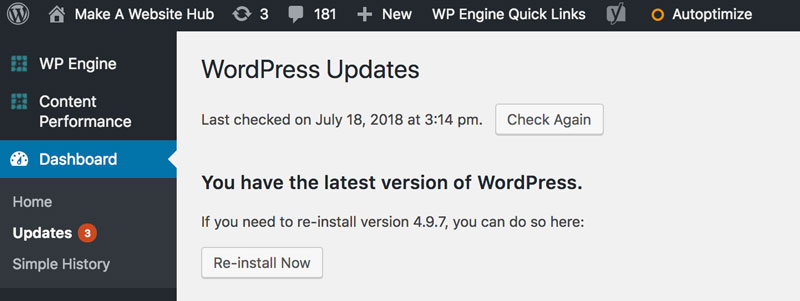
Click on each relevant update individually by clicking on the relevant button. The top of the screen will show you whether or not you’re using the latest version of WordPress and when you last checked for updates.
Keep in mind that the “Updates” section may not be able to check some plugins/themes from third-party websites for updates. If you believe that your third-party plugin/theme has a newer version available, you’ll need to check the source website.
Note: You do not always have to update to the latest version available. However, it is recommended that you always use the latest version of the core WordPress software as this will contain the most up-to-date patches against potential security risks.
Jamie Spencer
Latest posts by Jamie Spencer (see all)
- How to Start a Successful Cryptocurrency Website - September 12, 2024
- 50+ Ways To Advertise Your Business For Free On The Internet – 2024 Guide - September 5, 2024
- The Fastest WordPress Hosting Providers 2024 – If You’re Not Fast…You’re Last!!! - July 8, 2024
