With a phone always in our pocket and, therefore, a camera always on hand, we take more photos now than ever. We’re able to capture amazing memories to look back on, but they so often get lost in the thousands of images we take that we never see them again.
Photo management software can be a great way to sort any pictures you take into folders, based on the date, time, location or even people you were with. Easy to use, a software can help you to arrange photos off your phone or digital camera so they’re all stored in one place and easily accessible when you need them.
So, whether you’re a professional photographer who captures weddings for a living, or just looking for a way to organize family pictures, photo management software could tidy up your photo collection and make your life a whole lot easier.
What Is Photo Management Software?
Photo management software is used to manage a high volume of photos. You can sort the digital photos into albums based on their date, location, categories, and the software allows you to easily search through the photos to find a specific one.
Photo management software can complete tasks such as mass deletion of photos, and gives you the ability to move photos around. You can rate photos by using stars and/or color to simply sort, before moving them into folders and adding tags. There are also features such as thumbnail preview so you can find photos more easily and sort in a much quicker time frame.
Other common features in photo management softwares allow you to directly upload the photos to social media, email photos and even print photos. Some softwares allows for video organization, too, as well as resizing and image editing properties.
Why Is Photo Management Software Needed?
If you’re a professional photographer, you might take over a hundred photos per session and, doing this a few times a month, it won’t be long until you’re having to sort through thousands of photos just to find the best ones or the images that best represent your work for your portfolio.
Even if you just take photos as a hobby, or enjoy snapping pics of your kids when you’re out and about, the amount of photos builds quickly and soon you’ll find yourself running out of space in your photo library and unable to find the ones you liked best.
Photo management software will help you to organize your images easily, so you can categorize them based on time, date, location and type and move them into albums. This software allows you to access and search your photos in a much simpler way, with some software even allowing you to edit and resize the photos.
Features such as renaming further simplify photo storing and searching and, what’s more, if there are multiple photos you don’t like, photo management software will allow you to batch delete to save yourself time. This is particularly useful for those who take a large volume of photos on a regular basis, or for those who need to quickly sort and share images.
With software that allows you to print and share to social media, businesses may find they are able to market and advertise more easily with the help of photo management. The software can also be accessed through your phone, so you can share, backup, and edit photographs through mobile apps.
What’s more, photo management software not only helps to organize photos, but videos, too. This way, you can have all your media in one place and be able to group photos and videos together based on their tags, which is excellent for both professionals and amateurs.
What Should You Look For In Photo Management Software?
There are a few different features you should look for in photo management software to ensure it is going to perform as you would like.
Ability To Organize
The biggest feature of a photo management software should be it’s ability to organize images. This includes the ability to create photo albums, add tags, rate and color code photos, move photos and sort photos based on their time, date and location.
A good photo management software should make the organization of images easy, not just so you don’t have to spend hours sorting through photos when taking them off your camera, but also so you can find photos quickly at a later date, either with a simple keyword or time stamp.
Space
Whether you make a living out of taking photos or just snap family pictures, you want your photo management software to be able to hold all the photos you take. Professional photographers will need their software to have a large storage space, as they will take multiple photos a day and each photo will be of high quality.
For amateurs, storage space is less of a problem, but it is still a good idea to ensure that your photo management software can hold both your current pictures and any pictures you will take in the future. If you run out of space and have to resort to a different software, it will be frustrating have your images in two different places without the ability to organize them together.
Search Capability
Organizing your photos is one thing, but being able to find a specific photo from thousands you might have stored is another. Good photo management software should allow you to search for any image based on it’s name, date, tag, color, rating, label, size or type.
Delete Function
We take a lot of photos, and not every one is a masterpiece. Some are blurry, out of focus, underexposed or just not nice to look at. The best photo management software should allow you to easily delete photos you don’t want to keep without it taking you hours. Most photo management software has the ability to bulk delete, so if you’re not happy with a large number of photos you took, you can erase them without any hassle.
Ability To Store Video
Photos and videos go hand in hand, so it makes sense for your photo management software to have the ability to store video, too. This is particularly useful if you use photo and video in a professional environment, and need to keep media taken at a certain time or event together in one folder or under one tag.
The software should not only be able to store video, but should also allow you to organize it in the same way you can photos. Videos should be able to be moved, tagged, rated and sorted into folders so you can find them easily at a later date. Some software may even let you edit the video.
Mobile App
The world is at our fingertips with our cell phones, so shouldn’t our photos be too? Some photo management software come with an app so you can sort, organize and access your photos wherever you are.
Sharing And Exporting Features
Photo management software comes with exporting features, so you can quickly share your photos via email or text if using a mobile app. The software should allow you to export your photos to the printer, too, so you can print your images as and when is needed.
Some software will even let you export your photos and images to social media, which is perfect if you are a business and use the photos you take as marketing online.
Photo Editing
Sometimes, the photos we take need a few touchups to make them look their best, such as adjusting the exposure, brightness or color. Whether this is something you think you will require is up to you, but some software include editing features so you don’t need to export the photo to external editing software.
This allows you to keep all your photos in one place without having to move certain images to editing software and then back to the management software. You can keep all your photos in one place and organized, without the hassle of any extra tools.
How Do You Use Photo Management Software?
Each photo management software will be different, so you will have to learn a little about the software you are going to be using. However, many of the steps for using photo management software is the same across the board, so we will give you a quick overview.
First of all, you will need to sign up for the photo management software you choose. This will include using an email address and choosing a password, much like when you sign up for any account. Ensure your password is unique and can’t easily be guessed — your photos are personal and shouldn’t be able to be accessed by anyone else!
Next, import your photos into the software. This could take some time, depending on how many photos you have. You could also download the mobile app at this point, which would allow importing of any photos you have from your phone so that all your images are in one place.
Now it is time to start organizing your photos. The way in which you do this will be completely up to you and will change depending on which software you choose. You could organize the photos by date, location, type, or something completely different.
Once you have organized your photos, ensure that the settings are right on your account. This will include checking on the syncing of your photos, and turning on or off extra settings such as face grouping and locations. The settings you choose are, again, completely up to you.
With all your photos organized, you can begin to edit them by changing the color, brightness, exposure and size. You can also begin to use the search tool to sift through your photos and find any photos in particular. Export any photos that you want to, and, if you don’t like any, delete them!
Now we know why photo management software is beneficial and why it is a good idea to use, we can take a look at the best photo organizing software that is out there and available at the moment.
The 33 Best Photo Management Software
1- Adobe Bridge – Best overall photo management software ($20.99 per month)
Adobe Bridge is a photo management software that is perfect for users of other Adobe apps such as Photoshop and Lightroom. The software allows you to import, preview, edit, organize and publish photos, along with their metadata and thumbnails, for multiple images at the same time. You can add tags and ratings to photos, too.
Adobe Bridge gives you the option to add a watermark to your photos and you can create an Adobe website directly from Bridge. It’s great for batch exporting or renaming your images, too, and the software is collaborative with a multiple libraries. This helps you to publish your photos directly to the Adobe Stock.

The software comes with Adobe Camera Raw, which allows you to open your raw images directly from the Bridge for editing, and Adobe Portfolio, which allows you to build a professional portfolio of your images
Adobe Bridge is free with the purchase of another Adobe program, but can be used independent of Adobe’s Creative Cloud suite.
2 – Adobe Lightroom

Adobe Lightroom is another photo management software from the Adobe family and, while it is best known for being a photo editing software, it can also be used for photo management and storage. Imported photos can be put into folders and sorted, with the ability to add tags, keywords, captions and other metadata to photos. There is also the option to color code the photos and add star ratings.
Adobe Lightroom is a cloud-based photo management software, meaning that not only can you access your photos both on your phone and laptop wherever you are, but you also don’t need to worry about keeping multiple copies of a photo. The cloud feature means you can save editing adjustments while preserving the original images and changes in the same picture.
What’s more, the software uses Adobe Sensei technology which recognizes the faces, locations, objects, themes and colors in your images. This feature then helps you find the photos you are looking for, even if you didn’t add the relevant keywords.
Lightroom also gives you the option to export your photos directly to social media, which is great for businesses. It is comparable with all other Adobe programs, too. You get 1 terabyte of cloud storage for free, but you can always buy more when needed.
3 – Google Photos
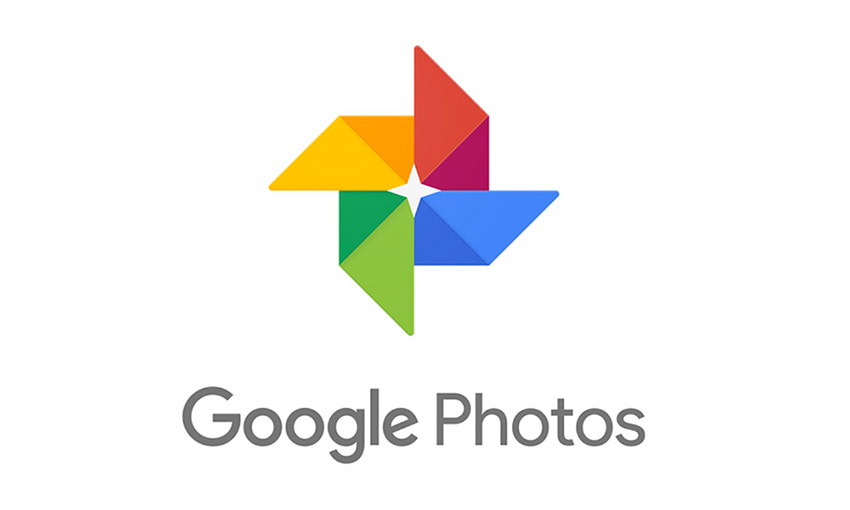
Google Photos is a great photo management software for beginners and small businesses as it is free to use. The software allows you to backup your photos and access them on both your phone and laptop, wherever you are.
Google Photos is easy to use as, once the photos are uploaded, it organizes them for you and you can search for them using the easy-to-use search tool and relevant keywords. This is great for those who aren’t dealing with a high volume of photos, but if you take a lot of images and need the organization to be more specific, this may not be the software for you.
The software gives you unlimited free storage for high-quality images with reduced file sizes, or 12 GBs of free storage if you choose to upload the full resolution images. Additional storage is available for a fee.
Google Photos is connected to Google Drive and allows you to share photos easily with customizable options, so you can choose whether others simply view the photo or can edit it. You can also share to social media or through email. Basic photo editing is available with Google Photos software, too.
4 – ACDSee Photo Studio

ACDSee Photo Studio is a photo management software that supports up to 86 different file formats, such as RAW, TIFF, JPG, and PSD. It gives you the ability to organize your images based on keyword, date, category, location, color labels and ratings, and then allows you to easily search for them. There is also facial recognition technology with ACDSee Photo Studio that you can name individuals and search for people quickly.
You can import images from multiple sources, including your phone, Facebook or Picasa and Lightroom. ACDSee Photo Studio also has advanced editing tools, such as resizing, rotating, exposure adjustments, red-eye removal and renaming, and does not deteriorate the quality of an image once the editing is done. This editing can be done to multiple photos at once, which helps to increase your productivity — perfect if you are a professional photographer with limited time.
Navigation through ACDSee Photo Studio is easy, and you can scroll through using the mouse wheel, helping you to facilitate your workflow. You can also view inside ZIP-archives without extracting them and lock folders and individual files with password protection. There is even the ability to add a custom watermark to your photos.
ACDSee Photo Studio is not free and is not compatible with Mac. However, you get a 30 day free trial of the software before purchasing and there is a customer support team available Monday to Friday. Updates, tutorials, photography tips, and workshops are free, too. There is limited online storage also, with the option to purchase more.
5 – digiKam Photo Manager

digiKam Photo Manager is a free and open source photo organization software that can hold up to 100,000 photos. You can upload, organize and delete images, with the ability to sort the photos based on their date, title, file size, and more.
digiKam Photo Manager can process RAW and JPEG images and, because the software is open source, the source code is readily available and anyone can develop it. This gives you fantastic support and means that you can also tailor the program to your needs.
You can sort your images into different folders and subfolders, and add comments which can serve as reminders for editing or sorting later on. Renaming and resizing the photos are also options, with more advanced editing a possibility too, including color management, noise reduction, and special effects.
The software has the ability to find duplicate images and also gives you the option to publish the photos on social media.
6 – Apple Photos

Apple Photos is a photo management software available to Mac users and, if you are an Apple user, it should be your first stop on the search for the right photo software. It is conveniently already installed onto your computer and is very simple to use, not to mention it is free and compatible with all your other Apple products.
Apple Photos can process RAW files and videos and organizes is a simple yet convenient way so all your photos and videos are in one place. The software has the ability to recognize objects and scenes, so you can search your photos by objects or combine search terms to find a specific photo.
It also creates slideshows of your Memories based on location and time, automatically categorizing your pictures for you into convenient folders. There is also facial recognition abilities so you can search for specific people within your photos.
If you take a lot of photos with your iPhone, you may find Apple Photos the most convenient way to organize pictures, as photos won’t have to be removed from your phone and, with iCloud capabilities, will automatically import onto your Mac.
7 – Magix Photo Manager

Magix Photo Manager is another free photo management software and has a simple interface, great for photographers of any level. It supports both photos and videos and allows you to import from many different sources, including online cloud services, cameras, phones and hard drives.
Magix Photo Manager gives you the option to organize your photos using location, keywords, labels and ratings, and has the ability to access camera metadata so you can know exactly what settings were used in capturing each photo. It offers basic photo editing capabilities like color correction, auto-enhancing and image sharpening, too, and will automatically detect duplicates and low quality or blurry photos. There is also the ability to create a panorama that will be automatically aligned and blended into one unified image from eight individual images.
One of the best features of Magix Photo Manager is its facial recognition technology. The software allows you to save up to 10 faces with its free version which makes finding photos of a particular person much easier. You can share your images directly to social media and email, and even create a slideshow with transition effects and background music and share that to YouTube. What’s more, you can also burn your photos onto a CD or DVD.
While the free version of Magix Photo Manager is great for beginners, there is also the option to upgrade for a cost. The paid version includes extra features such as panoramic editing and automatic image categorization, as well as access to a number of video tutorials online that will help you to easily explore the features it offers.
8 – Smart Pix Manager

Smart Pix Manager is a software that can be used to not only organize images, but also documents, sound and video files. Smart Pix Manager is not a free software, but has many features that make it worth its price. It is a very easy-to-use management software with a simple interface that means anyone of any level can access it. You can import files from your camera, phone or hard drive and there is the ability to catalog your photos quickly.
You can organize your photos in a few different ways and mark your top photos and group them together, and you can view your photos with the highly customizable viewing pane. There are limited editing abilities with Smart Pix Manager, but you can rotate, rename and resize your pictures. This can be done in batch, too, which will save you a lot of time.
While you can’t share your photos to social media through Smart Pix Manager, you can export them through your emails easily. There is also the option to view your images in a slideshow.
9 – Corel PaintShop Pro

Corel PaintShop Pro is the photo management software for those who like to edit their photos. Available on your Android tablet as well as your Windows desktop, it supports all the main photo file types, including RAW, JPEG, PSD, TIFF, GIF and PNG, and allows you to organize your images using keywords, ratings, dates, faces, and location.
While there is no option to search for duplicate files within your images, Corel Paintshop Pro has great editing properties. This comes in the form of both a Essential or Complete interface for you to choose from, and has features such as color manipulation, HDR images and object removal, alongside paintbrushes, pencils and blemish removal abilities.
What’s more, the creative presets use artificial intelligence to anticipate your photo editing and management needs, which is great for the busy photographer who is always on the go.
Corel PaintShop Pro doesn’t give you the ability to create a slideshow or burn your images to a CD, but it does allow you to share your photos to social media. There is also free online storage and regular reminders to back up your files so in the event of an emergency all of your hard work stays protected.
10 – CyberLink PhotoDirector 10 Ultra

CyberLink PhotoDirector 10 Ultra is a photo management software that works on both Mac and Windows and has a simple interface which makes it very easy to learn how to use. It supports both photo and video files and allows you to organize and search your images based keyword, date, color and location.
While you can search through your photos for faces, too, CyberLink Photo Director doesn’t have automatic facial recognition technology. This means that you will have to go through tag those individually if you want to organize your photos that way.
That being said, one cool feature of this software is Video to Photo Face Swap, which is designed for getting a perfect group photo even when one or more of your group may be blinking or not smiling. With this technology, you can grab a photo directly from a video, and then swap a face in the photo. This is particularly useful for photographers who work in professional settings, such as weddings, where the need to deliver a perfect photo is more urgent.
CyberLink PhotoDirector has advanced editing tools that allows you to work in layers so you get more precision and control over the edit. There are 42 filters and options for cosmetic retouching, like removing wrinkles or blemishes, fixing red eyes and whitening teeth. There’s even a tool for reshaping bodies! You can also create a seamless panoramic image by selecting multiple photos through HDR imaging. However, if you’re new to editing, there are also automatic adjustment options that will provide you with a great place to start.
What’s more, a feature called Soft Proofing allows you to see how your images will print so you can make the necessary adjustments before you spend money getting your photos printed.
While you can’t burn your photos to a CD, there is the ability to create slideshows with your photos, too, and add background music, transitions and effects, and you can then share these videos to YouTube directly from the software.
CyberLink PhotoDirector 10 Ultra has a low cost for the basic software and provides you with 25 GBs of online storage completely free. You can access your photos from multiple devices, and there are phone apps for both Android and iOS.
11 – FastStone Image Viewer

FastStone Image Viewer is one of the most well known free photo management softwares that is available for both Windows and Mac. You can easily organize your photos using the extensive tagging system and there is the option to batch rename photos for quick sorting. You can simply view thumbnails to search through the photos and there is also the option convert your images into PDF, JPEG, GIF, and PNG using FastStone.
FastStone Image Viewer comes with some basic editing abilities such as resizing and presets and, while it may not be the software for those who like to heavily modify their pictures, it is great for beginners in this department.
Alongside the Image Viewer by FastStone that allows you to sort, convert and edit your photos, there are three sub-products made by FastStone. These include FastStone Screen Capture, FastStone MaxView and FastStone Photo Resizer that gives you the ability to further organize and control your photos.
12 – Phototheca

Phototheca is a photo management software that allows you to view, organize and share thousands of photos and videos. You can easily import photos to Phototheca from your camera, hard drive, phone or laptop and can then sort them into events and folders based of date, location, people and keywords.
You can tag photos in Phototheca which makes them easier to search for at a later date, and you can share them to social media with a few simple clicks. Phototheca comes with extra tools that automatically removes all the duplicate images while keeping the original image secure, and unique features are also available, like the ability to fix incorrect time stamps.
There are many viewing capabilities in Phototheca, with zoom-in, zoom-out and full-screen mode. You can also run a slideshow to view all the images seamlessly. Editing is also available with 56 high-quality photo filters.
What’s more, Phototheca also provides password protection for the files and has three different paid plans for you to choose from.
13 – Zoner Photo Studio

Zoner Photo Studio is a photo management software that comes with four sections – Manager, Develop, Editor and Create. In the Manager section, you can organize your photos based on keywords, titles, calendar dates and color labels, and you can also add GPS location to your photos so you can search through them based on location and view them all on a map.
Zoner Photo Studio allows you to upload images from your computer or camera, and the software will automatically sort them in to folders for you. You can then rename your photos, add notes and back up the photos.
With the photo editor section of the software, Zoner Photo Studio allows you to adjust the images with the hue, brightness, and contrast features. There are also 35 filters in the software for you to choose from and you can use layers and masks to toggle effects on and off.
You can share your photos via social media from Zoner Photo Studio and print them, including photo products such as calendars, photo books and canvas prints.
There is also free 20GB of cloud space included in the plan so you can access your photos anywhere, although you can pay for extra space. The software can be purchased with a monthly or yearly subscription.
14 – JetPhoto Studio
JetPhoto Studio is a photo organizer software that allows you to organize photos based on their tags and locations. One feature of this program is that it allows you to create a Google Map gallery, which shows you where all of your photos were taken, which can then be shared. You can also organize your photos using folders and add comments to sort them. Metadata is also able to be viewed to further arrange images.
One of the biggest features of JetPhoto Studio is its ability to share photos. You can share your images to places such as Flickr and the JetPhoto Server, and create slideshows and galleries which can then be viewed and shared, too.
One of the downsides to this software is that there is no cloud storage, but if you are looking for a program that allows you to organize your photos easily and then share a large volume of them on social media, JetPhoto Studio will be very useful.
15 – StudioLine Photo Basic 4

StudioLine Photo Basic 4 is a free photo management program for Windows that allows you to organize your photos by adding tags, descriptions and GPS coordinates. It also allows you to view your images in a slideshow.
You can import photos from your computer, camera or scanner, and can export them to CDs and DVDs. There is also the ability to export to various online galleries.
One of the biggest features of StudioLine Photo Basic 4 is its editing abilities, which gives you the option to rotate, crop, remove red-eye, adjust the tone, adjust exposure and add effects to any image.
16 – PicaJet

PicaJet is a photo management software that supports over 60 image files and image formats, including JPEG, PNG, GIF, TIFF and BMP, and supports all camera RAW file formats. It also supports and can play all major video formats such as MPEG2, MPEG4 and AVI, making it great for those who want multiple types of media to be sorted and stored in one place.
This software allows you to organize your photos into an unlimited number of categories, and use different icons for each category which then helps you to find a certain photo or group of images much more easily.
Great for companies or those who work with other photographers, PicaJet gives multiple users access to photos at the same time using their servers, although only one user can modify the database content at a time. And, despite being able to share photos, there is the ability to hide private images you do not want others to see.
PicaJet has editing abilities, too, including cropping, red-eye removal and sharpening, plus color correction. The software also includes features such as backup of images so you don’t have to worry about any getting lost, exporting to social media and slideshow capabilities.
PicaJet offers two different types of licenses: a single plan and a family plan, for up to five computers.
17 – XnViewMP

XnViewMP is a photo management software perfect for those who have images in multiple different formats. The software supports more than 500 image formats and allows you to change the resolution and reduce the file size, which can be done in batch to save yourself time.
While XnViewMP doesn’t automatically organize photos for you, you can batch edit metadata and add tags to your images, which will allow you to then quickly filter and sort your photos into order. The software also allows you to easily find duplicate images and delete them in batch, too.
XnViewMP doesn’t have cloud storage, but you can view your library in different modes, such as a full-screen preview or a filmstrip so you can see your pictures easily.
18 – ThumbsPlus 10
ThumbsPlus 10 is a photo management software that allows you to sort images and videos by similarity and type, and organize using folders. You can assign keywords to folders and also use date or ratings to filter your photos and search through them. The metadata is easily accessible for each photo and you can edit it in batch when needed.

ThumbsPlus 10 also has edit capabilities, allowing you to crop, adjust color, change color depth, cut and paste and try out any of the 23 different creative filters. Again, you can use the batch function to edit multiple photos at once and you can even call one batch set from another.
Aside from images and videos, ThumbsPlus 10 also supports metafiles, fonts, and other digital assets, which makes it perfect for those who have multiple files to organize together in one place.
This software allows you to print one or more copies of an image or multiple images, with or without borders and textual information, and there is also the ability to create timed or manual slideshows.
19 – IMatch 5
One of the biggest benefits of IMatch 5 is that it supports more than 120 file-formats, including many RAW formats, and also has the ability to add the formats which are missing. While this photo management software is missing some basic features such as image editing and the option to share your photos to social media, it provides good organization of images. You can sort the files based on their title and subjects and add color labels, tags, and ratings.

You cannot import photos to IMatch 5 directly from your camera or phone; you will need to use a hard drive to import, so this may be frustrating for this who take a large quantity of photos on their camera often. However, the software allows easy sharing to email and allows you to view your photos in a slideshow form. You can also add special effects to your photos and comments to help you organize and find images quicker.
20 – Movavi Photo Manager

Movavi Photo Manager is a photo management software that supports all major photo formats, such as JPEG, PNG and RAW. One of the best features that Movavi Photo Manager has to offer is it facial recognition abilities; the software detects similar faces across your whole collection and automatically puts them in a folder together. This then allows you to organize them further or you can delete them in batch.
Movavi Photo Manager also uses a tagging system to help your further sort your photos, so you can simply search through them to find a specific image or group. They can be sorted based on their geolocation or date, too. The software also takes a backup of your photos and stores them in case of any issues to prevent losing them.
This photo management software has basic editing abilities such as crop, rotate, sharpen, flip and straighten, but it does allow you to edit multiple photos at one time. It also deletes any duplicates for you, helping to free up space.
Movavi is a software you need to buy, but it does offer a three day free trial so you can work out whether it’s right for you or not before purchasing.
21 – PixFiler
PixFiler used to be known as PhotoArchiver and is an easy-to-use photo management software. It works with RAW files and you can upload your photos from your hard drive, camera, phone or scanner, and then organize the photos with keywords, categories, dates and ratings. This software also allows you to easily search through the photos and alerts you to any duplicate photos so that you can delete them and save space in your drive. There is also the option to view your pictures in a slideshow.
PixFiler doesn’t come with great editing abilities; you can rotate and resize images only. However, if you are using this software simple as a place to store and organize your pictures, this shouldn’t be a problem. While you can’t share your photos on social media through PixFiler, you can export and share them through email.
22 – On1 Photo Raw

On1 Photo Raw is an advanced photo management software with editing abilities that rival some of the best on the market. This software allows you to organize your photos with ease, using tags and ratings, and there is also the ability to batch rename photos. You can add keywords and metadata to each photo to further sort them, and means you can search through them quickly and makes this software great for professionals who have a lot of images to deal with.
Your photos can be viewed based on their editing history, so you can see the changes you have made and which ones have yet to be altered. The editing features includes presets and filters, with the ability to adjust features like brightness and saturation, crop, retouch, remove and add text to images.
On1 Photo Raw syncs across all your devices so you can upload and edit photos wherever you are. It supports JPEG, TIF, PSD, PSB, PNG, and DNG formats and you can choose whether to subscribe to the software or buy it for a lifetime membership. What’s more, if there’s something in the software you don’t understand, you can watch one of the tutorials On1 Photo Raw offers.
23 – Nomacs

Nomacs is an open source photo management software that can be customized to your own needs. Compatible with Windows, Linux, and Mac systems, photos can be organized with categories and can be located through different filters.
One of the biggest features of Nomacs is its focus on displaying the images and the ability to show photos from a zip file or from a Microsoft Office document. You can then extract the images from these sources and organize them into your collection. Notes can be added to images to help further sort them and the file explorer panel allows you to search with ease.
Like many other programs, Nomacs also has basic editing tools that allows you to adjust brightness, contrast, tone, gamma, and exposure.
24 – Apowersoft Photo Viewer

Apowersoft Photo Viewer is a photo management software that supports various image formats like HEIC (HEIF), PSD, CDR and RAW, as well as PNG, JPG, BMP and TIFF formats. Apowersoft Photo Viewer is a very fast program that only takes a few seconds to upload images to and is very easy to use.
While Apowersoft Photo Viewer doesn’t have the most advanced organizing tools and is more so used to view photos, it does allow you to edit pictures and take screenshots of the images. You can also make changes to the metadata of the images in batch. Photos can then be shared to social media, and there is free cloud storage which allows you to view your photos anywhere.
25 – Mylio

Mylio is a free photo management software that comes with an app that can be used to organize photos, videos, and other files. It can be used on any Mac, iOS or Windows device and isn’t a cloud-based service, meaning it doesn’t require the internet to use and therefore can be accessed even without an internet connection.
You can upload your photos to Mylio either through your phone or with an external hard drive, but there is also the option to upload photos from your Facebook account. You can upload up to 25,000 photos for free and can have three devices linked to one account. There are also paid versions Mylio Premium and Mylio Max that offer additional features.
Mylio organizes photos for you, and you can view them in many different ways. One of the most popular views is by date, and Mylio separates the photos by the year they were taken and then the month. There is also facial recognition software that will automatically separate photos based on people’s faces, as well as editing features that include filters and batch editing.
26 – MacPaw Gemini 2

MacPaw Gemini 2 is a specific photo management software that is designed to locate duplicate and similar photos and delete, to help save you space on your computer. Perfect for professional photographers that take hundreds of photos that are only slightly different, MacPaw Gemini 2 helps you to organize your photos by picking out any that are the same or too similar and deleting them.
You can either use MacPaw Gemini 2’s Smart Select which automatically detects similar pictures or duplicates and deletes them, or you can do this manually once it has organized the images for you. Over time, the Smart Select algorithm will adjust the way it works by observing your behavior within the software. You can also recover any photos easily from the trash so you don’t need to worry about the software deleting your images permanently.
While MacPaw Gemini 2 doesn’t offer editing capabilities and may seem more basic in terms of features, this is an excellent software for those who take a lot of very similar photos and need a simple way in which to organize them.
27 – Picktorial

Picktorial is a photo management software that not only offers organization, but is also a great choice for those who want a software that has excellent editing abilities. Picktorial is only available for Mac, but allows you to easily sort photos into folders and offers a rating system that means you can find specific photos at a later date.
Picktorial offers many custom presets and batch editing, with comparable editing that gives you the ability to see the photo both before and after it has been edited. You can edit the metadata of each photo and a history panel allows you to look back over the changes you have made. Other editing features include brushes, smoothing tools, color correction, gradients and frames.
The software supports 500 different cameras and allows you to edit raw images for better quality. There is a free version that gives you image organization and minimal editing properties, but for a monthly fee you can access all the tools Picktorial offers.
28 – Photo Organizer
Photo Organizer is a photo management software that scans an entire system or specific folders to find scattered digital images and organizes them smartly in a single location or folder, based on metadata. Great for those who have multiple photos from different sources, Photo Organizer maintains all your photos in one place while removing duplicates to save disk space and ensuring you easily find photos at a later date.
While the software automatically scans photos, you can sort the images into folder and sub folders for easy organization, and there is also the option to add certain photos of folders to an exclusion list, ensuring it won’t be scanned.
You can copy and move your images around without disrupting the original photos and sort them based on their date and mode. In Photo Organizer there is also the option to batch rename photos, and there is always the ability to revert the changes if required.
Photo Organizer doesn’t have any edit options and isn’t available for Mac, but it is a great photo management software for Windows that is simple and efficient to use.
29 – WidsMob Viewer

WidsMob Viewer is a photo management software that is great for batch organization. You can easily sort your photos into albums and search through them, and there are various viewing modes that can be accessed with one click. The software also displays EXIF data, so you can further organize your images.
On top of the organizing, WidsMob Viewer offers filters and effects and you can adjust parameters such as exposure, contrast, saturation, temperature and sharpeness. There is also the option to crop photos to any size and flip photos, and you can batch edit with ease.
Aside from JPG, JPEG, TIFF, PNG, BMP and other photo formats, WidsMob Viewer also supports most of the popular RAW formats. You can load RAW files from an SD card or external drive, and there is the option to turn RAW files into JPG, PNG and other photo formats.
WidsMob Viewer allows you to share photos to Facebook, Twitter, Flickr or send them as an email, and you can save photos as a PDF, PostScript and save to your iCloud drive.
30 – Fresh View
Fresh View is another free photo management software and offers storage of multiple different formats, including photo, video and audio. Fresh View was originally designed to watch movies, listen to music, and view graphics in a slideshow, and can be used to organize images into folders and view them with thumbnails. This makes it easier for you to see what photos you have where, without actually having to go into the folders.

Fresh View has a slightly outdated interface and there is no cloud storage, so you will need to have separate cloud storage to save your files online. However, with 86 media file formats supported by Fresh View, it is a great place to keep and organize your media and convert one to another.
31 – Pictomio
Pictomio is a free photo management software that not only allows you to organize and sort your photos, but also has the ability to transform all your photographs into 3D images. There are three parts to this software: a photo browser, a slideshow editor and a slideshow viewer.

You can sort your images by topic, date, rating or category and easily search for them with a filter drop down menu. You can view every pixel of your photos in detail using smooth liquid zooming, too.
While this software can contain bugs and glitches, it is great for slideshow presentations that can be viewed in 3D, which adds a cool and unique look to any of your photos.
32 – IrfanView

IrfanView is a photo management software that supports many file options and has a simple interface. While it may not be the best software for organization, IrfanView has many good features, including the ability to quickly view your photos with thumbnail and preview options.
The software comes with batch image conversion and a batch scan interface, as well as a multifunctional image editor that allows you to draw, crop, adjust and straighten. There is also the option to add a watermark and adjust the color of images, alongside the option blur and sharpen the photos.
IrfanView allows you to create slideshows with your images which can then be exported and burnt to a CD. You can also email and print your photos and screen capture, too.
While IrfanView only works on Windows, it is a multifunctional photo software that can be expanded with multiple plugins.
33 – PhotoQt

PhotoQt is a photo software that is open source, meaning it is free for all users and available to customize to your own needs. PhotoQt is very easy to use and supports both photos and videos. While you can easily view your photos in this software, it may not be the software if you are looking to organize thousands of photos. That being said, it does have some great features.
PhotoQt can convert images between formats and offers a slideshow feature for simple viewing. It includes features such as face tagging and also has the option to upload your photos online. PhotoQt also supports touchscreen controls, great for iPad and phone users, and also has keyboard and mouse shortcuts for simple navigation.
Photo Management Software FAQ’s
Which is the best free photo management software?
We recommend Adobe Bridge as the best free photo management software. While it is part of the Adobe Lightroom and Photoshop subscription, it can also be downloaded as a single application for free and offers great organizing and editing abilities.
Which is the best photo management software for beginners?
Google Photos and Apple Photos are two great photo management softwares for beginners. Free and easily accessible, they are both easy to use and offer cloud storage so you can access your photos anywhere. While storage space can be limited, you can upgrade to more space once you are comfortable with either software, and you can keep all your photos together without any hassle.
Which is the best photo management software for professionals?
We recommend Adobe Lightroom for professionals. Available for both Windows and Mac, Lightroom is a cloud based service that offers organization of your photos as well as amazing editing abilities. You can also share your photos easily and access Lightroom on any device.
Which is the best photo management software for those on a budget?
There are many free photo management softwares out there, including Google Photos, digiKam Photo Manager, FastStone Image Viewer and Magix Photo Manager. However, if you’re looking for something a little better than a free software but are still on a budget, we recommend ACDSee. It offers great organization, as well as editing and sharing capabilities, and has a relatively low one-time fee.
Summary
Whether you take photos for a living or just have thousands of images clogging up your phone, laptop or camera, a photo management software is a great way to organize your pictures in one place, and customize the organization to your needs. You’ll be able to find photos quickly when needed, whether you’ve sorted the photos based on time, date or subject.
Extra features such as editing and sharing abilities are available with many softwares, but there are also simple softwares out there that easily sort your photos into folders without any fancy features. Hopefully you’ll find the photo management software that works for you and is within your budget in our list above.
Jamie Spencer
Latest posts by Jamie Spencer (see all)
- 50+ Ways To Advertise Your Business For Free On The Internet – 2024 Guide - April 5, 2024
- How to Start Your Own Podcast - April 2, 2024
- Uber Stats 2024 – All The Numbers & All The Facts - April 2, 2024

Hi Jamie,
It was a great read! Photo management is very challenging, and I always struggle with this task, I think these options and tools will help me manage my photos better, and I will definitely check these options out to find an ideal one for myself. However, I have never used any software like this before, so do you have any suggestions or recommendations for me? Since I am a complete beginner, I think I could use some guidance. Let me know what you suggest.