Is it me or does Instagram like to move stuff around a lot?
I can never find the feature where you can view your liked posts on Instagram.
It’s so hard to find as Instagram keeps changing its location!! It was always places within “settings”. But then in Jan 2022, it was moved out of “settings”, which is annoying.
If you’re like me, always trying to find your liked posts on Instagram, then hopefully this guide will solve the issue.
So we all know that Instagram has a feature where you can see all your liked posts that you have ever liked on Instagram. It’s great to be able to have access to these likes, as rediscovering content that actually moves you is a special thing.
With this feature you can filter the date of your liked posts from newest to oldest and vice versa.
As well as this you can also go back and unlike any of the posts that you previously liked.
I’m going to show you, in this guide, where you can see your liked posts on Instagram, on both Android and iPhone. You won’t be able to view this feature on PC as there isn’t a feature to check your activity on the PC version of Instagram.
How to see your liked posts on Instagram
Instagram has moved “your liked posts” from “settings” to “Your activity”.
You will need to do the following…
1- Open the menu and go to your profile
Once you’re in at your profile page, tap the three lines in the top right-hand corner.
After you’ve tapped on the menu icon, the menu will open.
It contains various options including “Settings”, “Your activity”, “Archive”, and more.
From now on, to see your liked posts on Instagram, you need to access “Your activity”.
2- Tap on “your activity”.
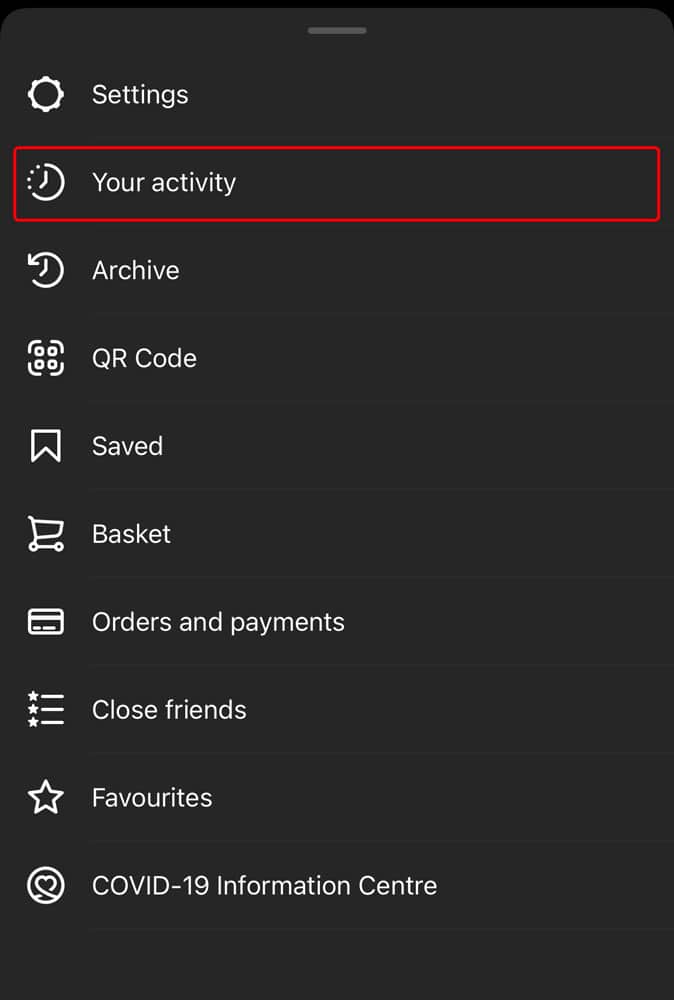
3- Tap on “Interactions”
You’ll be taken to the “Your activity” page after tapping “Your activity.”
You’ll be able to manage your activities on this page.
This includes looking through and managing your Instagram photographs, videos, account, and activity.
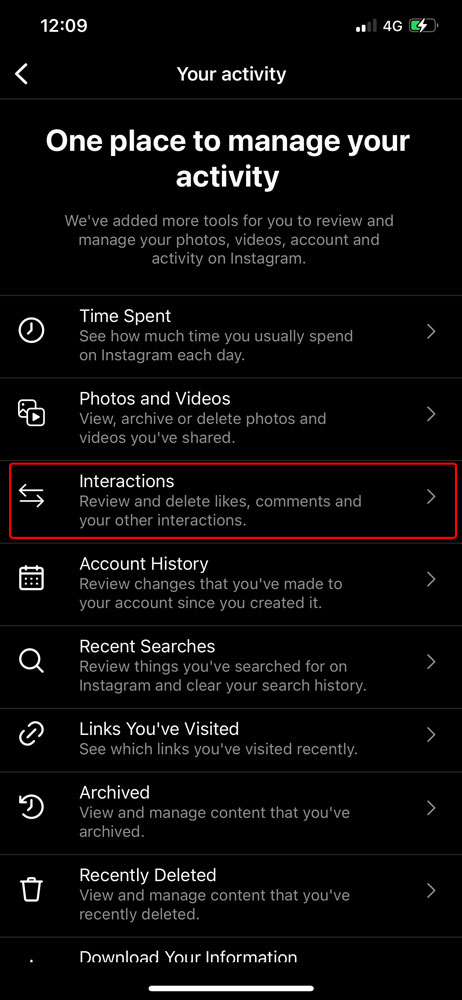
4- Tap on “Likes”
Once you’ve tapped on “Interactions”, you’ll find yourself on the “Interactions” page.
You’ll see 3 options which include “Comments”, “Likes”, and “Story replies”.
This is the place where you can see all your interactions on Instagram, and manage them effectively and quickly.
You then need to click on “liked posts” in order to view all your on Instagram posts that you’ve tapped “like” on.
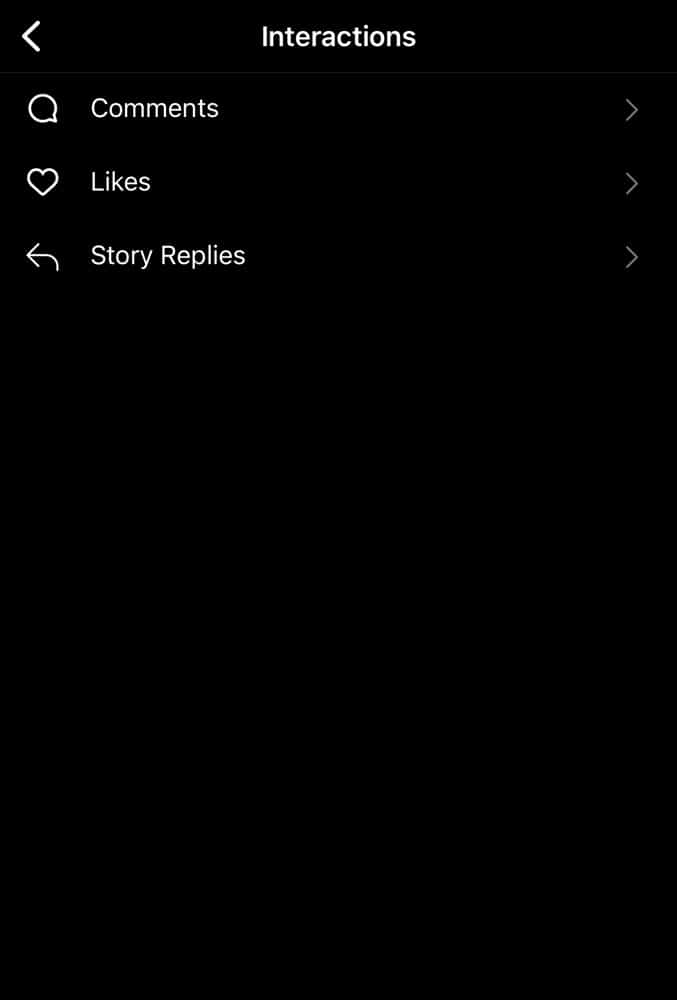
5- Enjoy looking at your liked posts!
And boom! THERE THEY ARE!!!
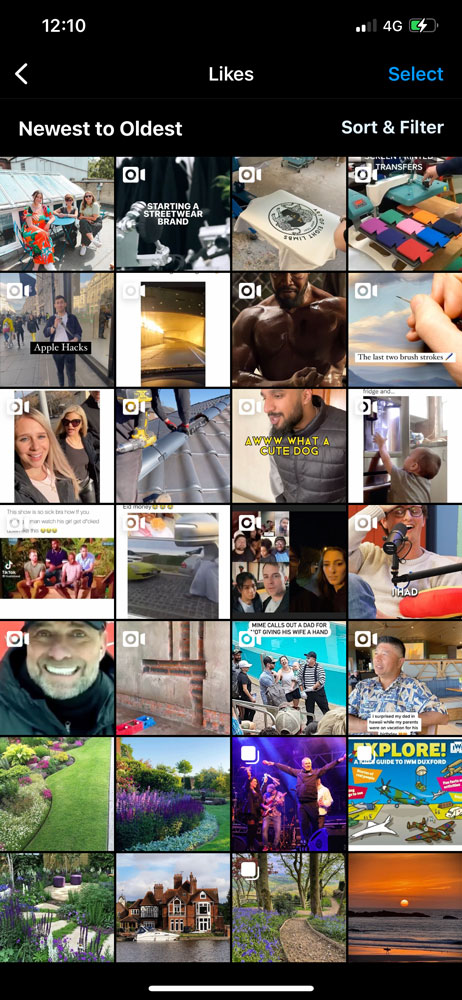
Conclusion
And that is it. Now you know where to find all of the content that you’ve liked on Instagram! You won’t ever get lost again!!
Well until the next time Instagram decides to change the location of liked images!!
Jamie Spencer
Latest posts by Jamie Spencer (see all)
- How to Start a Successful Cryptocurrency Website - September 12, 2024
- 50+ Ways To Advertise Your Business For Free On The Internet – 2024 Guide - September 5, 2024
- The Fastest WordPress Hosting Providers 2024 – If You’re Not Fast…You’re Last!!! - July 8, 2024

Hi Jamie,
After avoiding it for years, I have finally created my personal Instagram account. I am following some amazing creators and inspirational people, and I seem to lose all the posts that I like. I really wanted to revisit them on certain days, and now I will be able to do just that. I asked about this feature several users and none of them knew about it. I really want to thank you for sharing this, it was very helpful.