Forgetting your Instagram password is easily done. Apps on your iPhone or Android devices, make access easier for you by keeping you logged in all the time.
But what if you have to log out and can’t remember your password, or can’t access it? With so many social media sites out there all requiring passwords, it can be hard to keep track of them all.
If you do find yourself without access to your Instagram account, then there are a few things you can do to solve this problem.
The first thing you can do is to tap on the “Forgot password?” link, which you can find on the login screen.
Simply follow the on-screen instructions. This will kick off the process of resetting your password.
What if I’m already logged into Instagram?
If you’re already logged into Instagram, and you just want to see your password without having to reset it, then you can certainly do that too!
On both iPhone and Android devices, you’ll discover how to see your Instagram password when logged in with these instructions.
How to view your Instagram password
An easy way to view your Instagram password is to head over to your saved passwords on your device, which can be done for both iPhone and Android.
For iPhone users, you can get access to your Instagram password by going to your phone’s settings. Go to “Passwords”, scroll down to “instagram.com” and select it to then reveal your Instagram password.
Android users, you can get access to your Instagram password by heading to your Google Account via your phone’s settings.
Once there, select “Manage your Google Account” and then “Security”.
You will then be able to see your saved passwords in the “Password Manager”.
When you sign up to apps via your device, passwords tend to be stored for you automatically, which makes it easier for you to keep track of them.
Let’s go into a bit for detail for both iPhone and Android devices.
How to view your Instagram password on an iPhone
This is crazy simple to do.
Your Instagram password can be found on your iPhone’s settings. Go to “settings” and tap on “Passwords”.
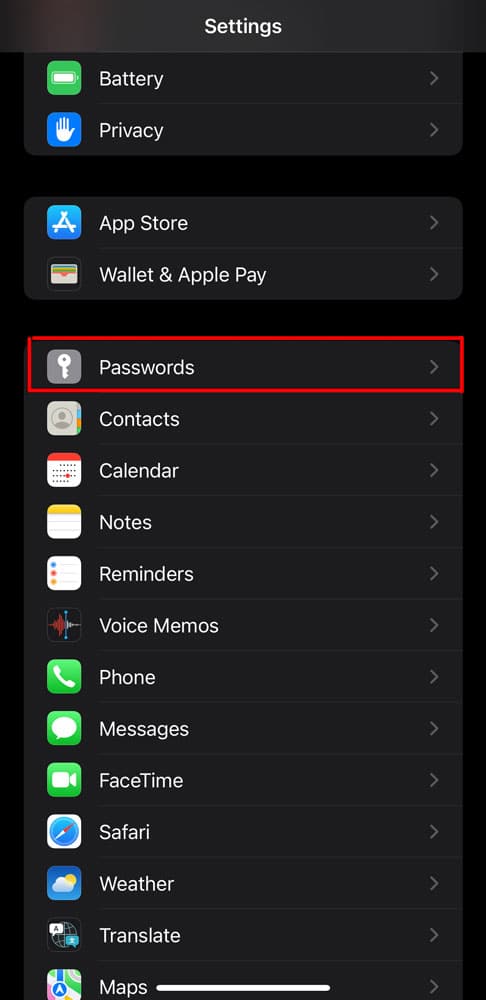
Scroll down to “instagram.com” to see your Instagram password. In order to view your password, you will need to use your phone’s passcode/ face ID/touch ID to your passwords. You’ll also be given access to your Instagram username.
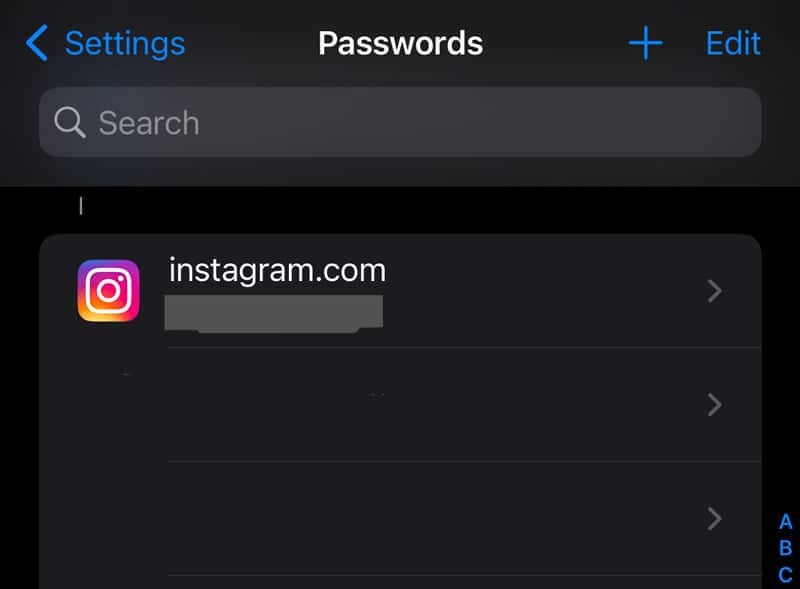
The next stage is to copy and paste your Instagram password into the “password’ field on the login section of Instagram.
How to view your Instagram password on Android devices
Again, this is super simple to do. You’ll have your password for Instagram in no time at all!
Your Instagram password can be found in your Android phone settings.
Go to Google Account in your phone’s settings and then click on “Manage your Google Account”.
Then click on “Password Manager”.
This will give you access to your Instagram password. Like with iPhones, Android devices will more than likely store passwords automatically for you.
Here’s a quick overview of this process…
1. Go to the settings on your phone.
2. Scroll down to “Google” and tap it.
3. “Manage your Google Account” will appear.
4. Tap “Security” on the right side of the navigation bar.
5. Scroll down to “Password Manager” and tap it.
6. To see your Instagram password, select “Instagram.”
How to view your Instagram password while logged in on your (PC/Laptop)
1: On your laptop or computer, launch Google Chrome. The icon of three dots placed vertically can be found in the top-right corner of the screen. Simply click on it.
2: Once you click on the three dots, a drop-down menu will appear with various options to click on. Find the Settings link (located at the bottom of the menu – see below screenshot), and click.
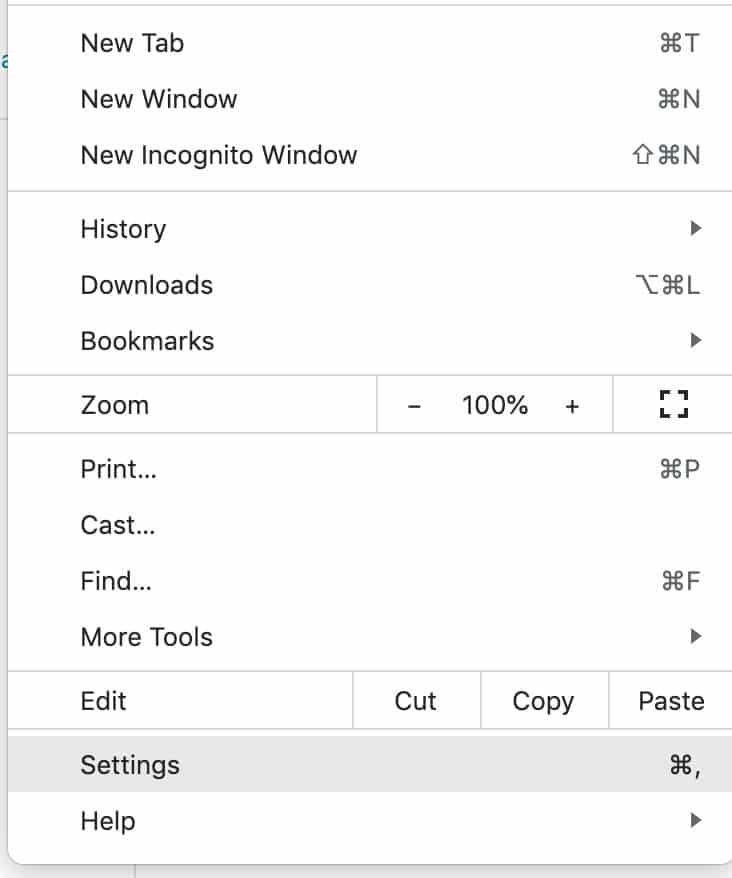
3: On the Settings page, you’ll see a search bar. Click on it, and type in Passwords.
4: Passwords will appear in the Autofill results. Tap on it. You’ll see all of your passwords on the next page. Verify the password on your laptop/computer lock to see them, and you’re all done.
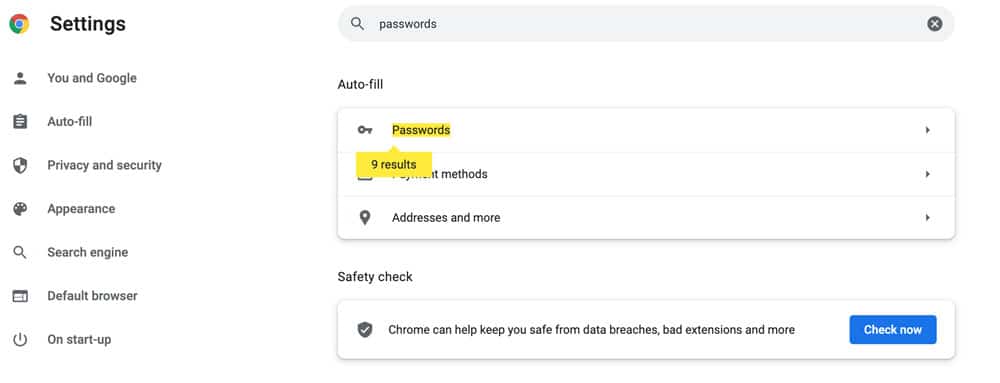
And that’s it. Simple! So if you get logged out again and can’t find your passwords, you now know exactly what to do.
Jamie Spencer
Latest posts by Jamie Spencer (see all)
- How to Start a Successful Cryptocurrency Website - September 12, 2024
- 50+ Ways To Advertise Your Business For Free On The Internet – 2024 Guide - September 5, 2024
- The Fastest WordPress Hosting Providers 2024 – If You’re Not Fast…You’re Last!!! - July 8, 2024
